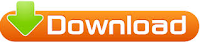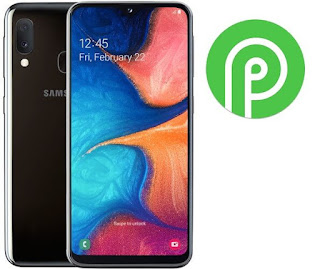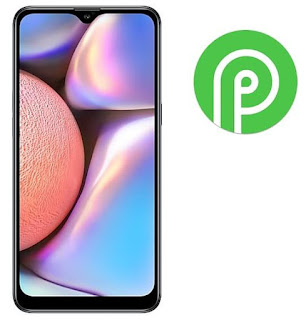تخطي حساب شاومي اكونت بكافة الحمايات والاصدارات عن طريق TWRP
Skip the Xiaomi Account account with all protections and versions via TWRP
السلام عليكم ورحمة الله وبركاته
طريقة تخطي حساب شاومي اكونت بكافة الحمايات والاصدارات
يجب ان يكون البوت لودر مفتوح
ويجب تركيب TWRP
ثم مشاهدة الفيديو التالي وعمل نفس الخطوات