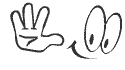السلام عليكم ورحمة الله وبركاته
أرحب بك أخي زائر مدونة أحمد الحداد
واتمنى أن تكون في أتم الصحة والسلامة
وبعد موضوعنا في هذه التدوينة حول
افضل ملزمة لتدريس البرمجة منقول
خبير برمجة الاجهزة الذكية 2
 |
| repair unbrick Samsung -G935U U5 |

 |
| repair unbrick Samsung G935A U5 |