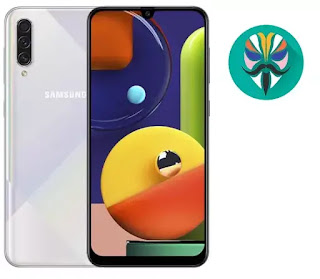ملفات شبكة يمن موبايل مع الـ3G للإيفون إصدار 13.2
=============================================
اشترك في المدونه لكي يصلك كل جديد في مجال التكنولوجيا
========================================
قمنا برفع بعض الملفات سنقوم برفع البقيه قريبا
اذا لم يشتغل معك احد الملفات يرجى اخبارنا عبرالتعليقات او رساله على فيسبوك
========================================
قمنا برفع بعض الملفات سنقوم برفع البقيه قريبا
===============================================
اصحاب المدونات
ممنوع نسخ المقالات و روابط التحميل وممنوع المشاركة على المدونات الاخرى جميع الحقوق محفوظة لدى RoM-FileS
اصحاب المدونات
ممنوع نسخ المقالات و روابط التحميل وممنوع المشاركة على المدونات الاخرى جميع الحقوق محفوظة لدى RoM-FileS
iphone SE
IPHONE 6S
+IPHONE 6S
IPHONE 7&8
IPHONE_7&8PLUS
IPHONE_X
IPHONE -XS-XR-XMAX
👇
IPCC_USCellular_LTE_US
IPHONE 6S PLUS
IPHONE_XS-XR-XMAX
ملفات التغطيه وتشغيل الانترنت الاصدار الجديد
تشغيل التغطيه مع خدمة الانترنت لجميع الايفونات
IOS_13.2
IPCC_13.2
ipcc 13.2
Rom-Files