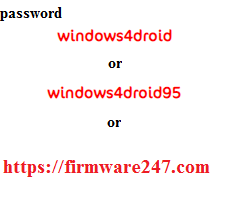Samsung Combination file Benefits and Advantages
- Repair the IMEI number in Samsung devices
- Very Useful in the Remove Gmail account in many Samsung models
- Bypassing Google Accounts in many models
- Downgrades Firmware version in Samsung models
- Enable USB debugging
- Remove any security FRP / Re-activation lock
SAMSUNG Firmware
refers to the applications and operating system that control how a Samsung Smartphone operates. It is called firmware rather than software to highlight that it is very closely tied to the particular hardware components of a device. Firmware updates are sometimes provided by a company as a way to fix bugs or introduce new functionality.
galaxy,s6 edge,galaxy s6 edge +,combination rom galaxy s6 sm-g920p,samsung s6 edge,samsung galaxy s6 edge sm g925v firmware,samsung galaxy s6 edge,galaxy s6 edge lock frp,galaxy s6 edge firmware,samsung galaxy s6 edge rom,how to flash samsung galaxy s6 edge,g925p كومبنيشن,remove google account galaxy s6 edge plus,how to flash samsung galaxy sm-g925t s6