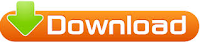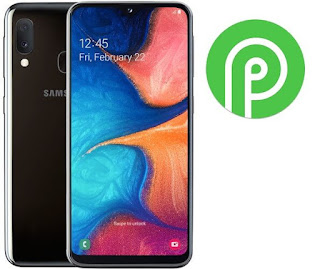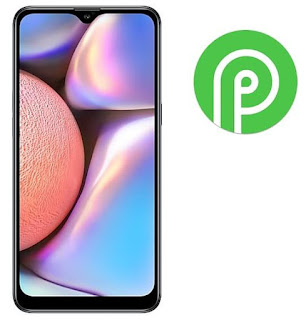ضبط المصنع HARD RESET SONY Z4 SO-03G
السلام عليكم ورحمة الله وبركاته
أرحب بك أخي زائر مدونة أحمد الحداد
واتمنى أن تكون في أتم الصحة والسلامة
وبعد موضوعنا في هذه التدوينة حول
يتم تفليش ملف TFT لعمل فورمات
التفليش على اداة تفليش أجهزة سوني او على كراك UAT