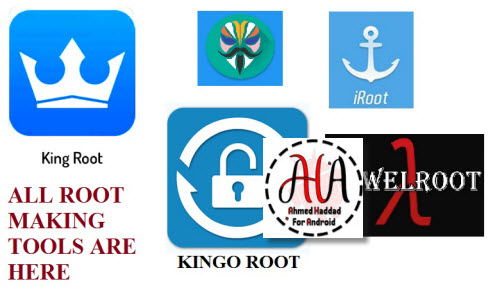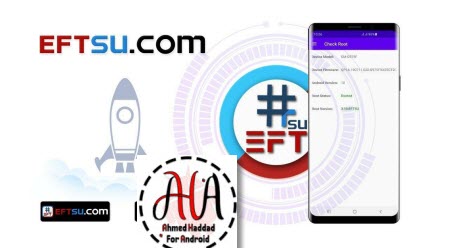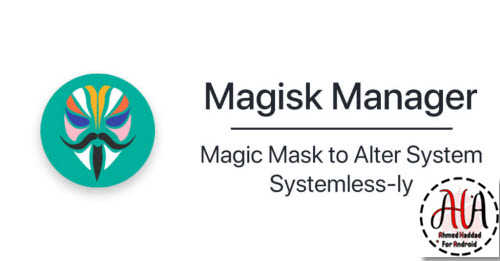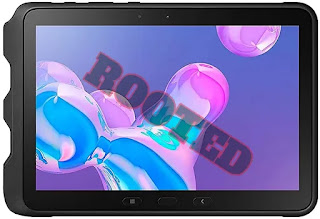شرح برامج تفليش التابلت الصيني
Chinese tablet flash tools
كيف تتعرف على نوع معالج التابلت
لمعرفة نوع المعالج للتابلت هناك عدة طرق منها فتح الغطاء والنظر إلى اللوحة الأم في أحد المعالجات تجد الاسم والنوع منها ما هو معروف ومنها ما هو مكتوب في هيكل الجهاز كل حسب طريقته وهناك طرق أخرى منها تكتب اسم الجهاز على جوجل وتطلب مواصفاتها و يعطيك نوع المعالج وهناك مواقع مشهورة مختصة في هذا. وبعد معرفة اصدار التاب فإنك تستطيع بسهولة اختيار البرنامج المناسب لجهازك.
تنقسم برامج تفليش التابلت الصيني إلى خمسة أنواع و ذلك حسب الجهاز و اصدار android فيه وهي:
- معالج AllWinner
winner من المعالجات المشهورة و يضم اصدارات منها a33 a23 a20 a13 a10 و له برامج تفليش خاصة و تكون لاحقة الفلاشة بصيغة img.
هناك اكثر من اصدار للتفليش وكلها تؤدي نفس الغرض سنستعرض ثلاثة منها وهي:
- الأول PhoenixCard : حمله من هنا .حيث يوضع ملف الروم داخل الميموري كارت عبر هذا البرنامج ثم توضع الذاكرة SD في التاب ويتم بدا السوفت وبعد استكمال هذا الجزء يجب عمل فورمات للجهاز.
- الثاني PhoenixSuit : ويحبذ العمل بهذا التطبيق لقدرته على تجزيء فلاشة التابلت وتفليش كل قسم منها على حده حمله من هنا
- الثالث PhoneixUSBPro : وهو برنامج رائع وسريع الاستجابة . ملاحظة ( يتم التفليش بالبرنامجين الاخيرين باختيار ملف الفلاشة والضغط على البدء في العملية ثم توصيل التابلت مع ضغط زر الصوت للأسفل مع 3 نقرات على زر power. حمله من هنا.
- معالج ATM :
اليك برنامج تفليش التابلت الصيني الذي يحمل معالج ATM7031-ATM7021ATM7051 و تكون لاحقة الفلاشة بصيغة FW
كيفية تفليش ATM : تتم عملية التفليش عن طريق برنامج Tool Burning FW IH حمله من هنا
شرح تفليش تابلت بمعالج ATM:
- اختيار ملف الفلاشة من المجلد.
- الضغط على زر DOWNLOAD .
- توصيل التابلت مع ضغط زر الصوت للأسفل مع 3 نقرات على زر البور.
- معالج MEDIATEK :
من أكثر الانواع انتشارا في سوق الاندرويد و برنامج تفليش التابلت الذي يحوي معالجات MT650-MT6582-MT6572 وغيرها الكثير و يتم عبر البرنامج الشهير sp flash tool يمكنك تحميل كل الاصدارات من هنا.
شرح عمل سوفت جهاز صيني الذي يحمل معالج MTK:
- اختيار ملف سكاتر scatter الموجود في مجلد الفلاشة.
- ثم الضغط على داونلود في التطبيق.
- ثم نقوم بتوصيل التابلت وهو مطفي تمام مع ضغط زر الصوت للأسفل وستبدأ العملية.
- يفضل تفليش هذه الانواع بدون اول ملف في الروم وهو preloader لتلافي موت الهاتف.
- معالج SPREADTRUM:
- معالج Rockchip RK:
برنامج تفليش tablet التي تحمل معالج RK3026-RK3128 rockchip وتكون لاحقة الفلاشة img.
لتفليش هذا التابلت الصيني يجب استخدام تطبيق BatchTool حمله من هنا BatchTool_V1.6
طريقة عمل سوفت تابلت china باستخدام BatchTool:
- اختر الفلاشة من مجلد الروم.
- وصل التاب وهو مطفي تماما ليعطيك ضوء اخضر اسفل التطبيق .
- ابدأ العملية بالضغط على زر بدء.