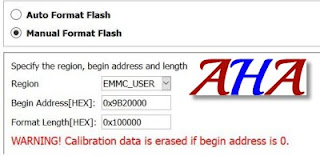Full Firmware For Device Samsung Galaxy A52 5G SM-A526B
You can use these Repair Firmwares A526B to Fix your Samsung Android Smartphone or Tablet, These files contain the full set of Samsung firmware files, Inside these packages you will get PDA, AP, Modem, Phone, CP, BL, Bootloader, and CSC file. In case you did not find the PIT file inside any full firmware package, Then you can Download it from (PIT and OPS Files for Samsung android 1 Mobile Phones).
Information about Firmware A526B:
- Samsung SM-A526B Repair (100% Tested) Factory Flash File Free Download
- Samsung SM-A526B android os Official Firmware Phone Data Recovery
- Samsung SM-A526B 100% Tested Repair Flash File Factory File 4File Stock Rom
- Samsung SM-A526B Official Factory File 100% Tested. Samsung Update
- Samsung SM-A526B Official Repair Firmware 100% Tested
- Samsung SM-A526B Stock Rom Firmware Download Samsung Mobile Firmware
- Samsung SM-A526B Dead Boot Recovery Firmware Flash File
- Samsung SM-A526B 4Files Firmware Network Problem Flash After Done
- Samsung SM-A526B 4Files Firmware Flash After IMEI Problem Solve
- Samsung SM-A526B 4Files Firmware efs data recovery
- Samsung SM-A526B 4Files Firmware format data recovery
Problem Solve This Firmware A526B:
- Update android version.
- Fix Camera.
- Fix Invalid IMEI And Baseband.
- Fix Wifi and Bluetooth.
- Fix custom binary blocked by frp lock.
- Fix standing on the logo.
- Fix storage space.
- Fix slow device.
- Fix sensors.
- Solve the problem of high temperature.
- Fix applications stop working.
- Fix restarting the device.
- delete pattern or password.
- Fix hide Imei.
- Fix baseband unknown.
- Remove root.
- wipe data.
- wipe cache.
- hard reset.
- Fix sound problems.
Of course, if the problem is software
Specifications of a device Galaxy A52 5G SM-A526B:
DISPLAY:
- Type: Super AMOLED capacitive touchscreen, 16M colors.
- Size: 6.5 inches.
- Resolution: 1080 x 2400 pixels.
PLATFORM:
- Android OS Versions: Android R 11.
- Chipset: Qualcomm SM7225 Snapdragon 750G 5G.
- CPU: Octa-core (2x2.2 GHz Kryo 570 & 6x1.8 GHz Kryo 570).
- GPU: Adreno 619.
MEMORY:
- Card slot: microSDXC.
- Internal: 128 GB, 6 GB RAM or 256 GB, 8 GB RAM.
MAIN CAMERA:
- Quad: 64 MP (wide) / 12 MP (ultrawide) / 5 MP (macro) / 5 MP (depth).
- Features: LED flash, panorama, HDR.
- Video: 4K-30fps, 1080p-30/120fps.
SELFIE CAMERA:
- Single: 32 MP (wide), HDR.
Firmware Galaxy A52 5G SM-A526B:
Important Notice: Please Inform us in case of any dead link, Or any flashing error you get when using these files, So we can check and repalce, Send an Facebook with details to: Contact us
Warning: This firmware A526B use to repair software smartphone problem and it will clean everything on your smartphone so you have to backup your data, don’t try to flash your device with this firmware if it work prefect. if you use pit file please make sure 16GB or 8GB or 32GB, Because the 8GB Pit file don’t work with 16GB or 32GB and the same for 16GB or 32GB Pit File make sure you use the Correct ROM for your device.
To flash your Samsung galaxy smartphone, you need Odin software made available to the Samsung Galaxy users for flashing a range of things including firmware, custom recovery, CF-Auto-Root and more. Odin software performs a clean install that means; it removes the old firmware and flashes a new one,Backup your data before start flashing you smartphone.
Link firmware A526B download:
Here you find all the latest android os for the Galaxy A52 5G SM-A526B, if you want to flash your device with the newest Samsung software. Before downloading, make sure your device has the exact model code SM-A526B. You can download the most recent Galaxy A52 5G firmwares for free, or check out our cheap but fast download options.
Notes on android os Firmware A526B:
- Pit File A526B
- Should be used odin 3.13 if you need flash android versions R 11.
- If there are problems with the download links please contact us.
How To Flash Galaxy A52 5G SM-A526B:
- Extract the Firmware A526B By 7z or winrar You should get 5 files (BL-AP-CP-CSC-Home CSC).
- Download Odin.
- Add each file to it's respective field in Odin v3.13.3. Use CSC_** if you want to do a clean flash (lost data) or HOME_CSC_** if you want to keep your apps and data (unformat).
- Reboot Phone in Download Mode (press Volume Down + Volume UP and connect USB cable to device).
- wait until you get a blue sign in Odin.
- Add the files to BL - AP - CP - CSC
- Do NOT tick any extra boxes. The only options to be ticked are F.Reset Time and Auto-Reboot.
- Click the start button, wait for Odin to say 'PASS' in a GREEN box. Once the flash is complete, your phone will reboot, and you can disconnect your phone from the PC.
- Now you have the latest android version.