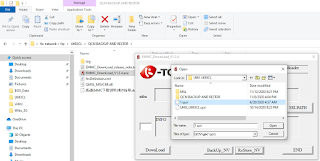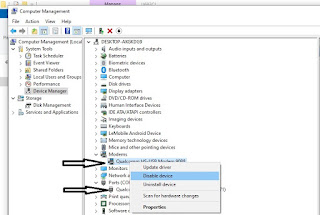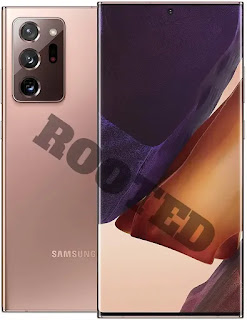فلاشة Honor JSN-L22X روم مدفوعة
ملاحظة للتفريق بين موديلين متشابهين Honor 8X و Honor 9X Lite
لتفادي موت الجهاز
هناك هاتف موديل Honor 8X والآخر Honor 9X Lite
Honor 8x يتفلش JSN-L22 عادي
لكن Honor 9 Lite الذي يملك انفو JSN-L22 لا يمكن يتفلش بـ JSN-L22 فقط يتفلش بـ JSN-L22X
فلاشة رسمية مدفوعة jsn-l22x
JSN-L22X 9.1.0.299(C185E1R1P1T8)_Firmware_EMUI9.1.0_05016QWG File By (Support.HalabTech.Com)
شرح احياء Honor 9x Lite JSN-L22X
تتم العملية على بوكس شيميرا