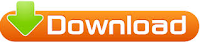اسطوانة 2020 DriverPack Solution رابط مباشر بصيغة iso
- تنزيل اسطوانة تعاريف الحاسب 2020
- تحميل اسطوانة DriverPack
- الاحدث 2020
- جميع تعريفات كل الحواسيب
- رابط مباشر - رابط درايف-صيغة ايزو
- تعريفات بصيغة ISO
السلام عليكم ورحمة الله وبركاته
أرحب بك أخي زائر مدونة أحمد الحداد
واتمنى أن تكون في أتم الصحة والسلامة
وبعد موضوعنا في هذه التدوينة حول
حمل اسطوانة التعاريف DriverPack 17.10.14 الاحدث 2020 برابط مباشر
النسخة بصيغة iso ومرفوعة على جوجل درايف
تفاصيلها
DriverPack 17.10.14 Offline
بحجم 18.5 جيجا
التحميل
download
الإصدار: 17.10.14-20035
رابط مباشر
download
الإصدار: 17.10.14-20035
رابط تورنت
download
حمل اسطوانة التعاريف DriverPack 17.10.14 الاحدث 2020 برابط مباشر
لمحةعامة عن أسطوانة التعريفات DriverPack Solution 2020
الاسطوانة بها جميع التعريفات لجميع القطع والماركات العالمية. أهم ما يميز هذه الاسطوانة أنها تعمل offline من أجل اكتمال التعريفات وتنصيبها، حيث أن التعريفات تم تحميلها مسبقا، كما أن اسطوانة DriverPack Solution 2020 Offline ISO ستغنيك عن استخدام برامج التعريفات online التي تحتاج الى اتصال انترنت.
الشركة المطورة للاسطوانة تصدر تحديثات دورية لها باستمرار من أجل وضع آخر الاصدارات الخاصة بالتعريفات لجميع الماركات العالمية، الاصدار الاخير من اسطوانة 2020 DriverPack Solution اصبحت تدعم ويندوز 10 وأيضاً النسخة الأخيرة منه.
الاسطوانة تعمل على جميع الاصدارات القديمة من windows سواء كنت تستخدم windows 7 أو 8 أو windows 8.1 أو windows XP. نذكرك أيضا أن الاسطوانة داعمة للغة العربية بشكل كامل ويمكنك استخدامها باللغة الانجليزية لو أردت ذلك، كما أنها تعمل على نسخ الويندوز ذات النواة 32 بت و64 بت.
الموقع الرسمي للأسطوانة
تعمل اسطوانة التعريفات الشهيرة DriverPack Solution 2020 Offline ISO على تعريف جميع الأجزاء والقطع مثل تعريف الشبكة Network وكرت الصوت وكرت الشاشة. الاسطوانة قادرة على تعريف أجهزة laptop HP وLaptop TOSHIBA و Acer و Dell وLENOVO وجميع الماركات الأخرى
يمكنك بعد تحميل الاسطوانة أن تقوم بحرقها على فلاشة يو اس بي USB، وفي حالة قمت بتنصيب نسخة ويندوز جديدة على جهازك، يمكنك وضع الفلاشة واستخدام الاسطوانة مباشرة في تعريف كل أجزاء الكمبيوتر بدون وجود انترنت.
معلومات التحميل
النسخة بصيغة iso ومرفوعة على جوجل درايف
تفاصيلها
DriverPack 17.10.14 Offline
بحجم 18.5 جيجا
التحميل
download
روابط تحميل الاصدارات الاخرى
الإصدار: 17.10.14-20035
رابط مباشر
download
الإصدار: 17.10.14-20035
رابط تورنت
download