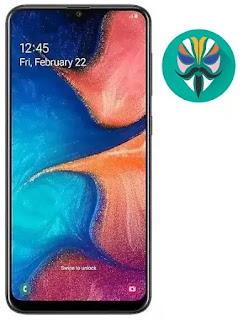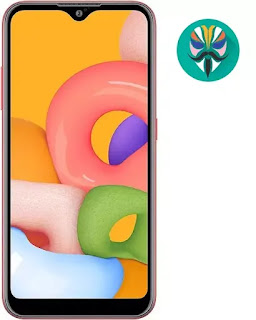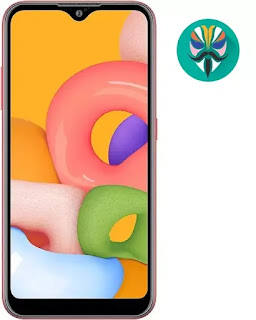What is the root and what are the benefits and harms
Root is a program that gives the user full powers to control the operating system where it can modify the operating system files or delete in the sense of the most complete control of the phone.
The main difference between Magisk and SuperSU is how the root works on Android. Based on what the user wants to do.
Root features:
1-Modify or delete files or applications of the operating system.
2-Run programs that require root permissions.
3-Change the basic fonts within the Android system.
4-Move applications from device memory to external memory.
5-Installation of Custom rom.
6-Fix errors DRK and DM-Verity.
Cons of the root:
1-Loss of phone warranty.
2-Some applications do not work due to root (bluestacks root / dr fone root).
3-Stand on the company logo as a result of misuse.
4-The operating system crashed due to deletion or modification of important system files.
important warning:
- Installation and use of the root android is entirely at your own risk and we do not take any responsibility for device failure.
- In older versions of the Android system such as Jelly Bean and KitKat was using apps (kingroot / kingo root / framaroot / iroot / root king / towelroot) To get root permissions either in new versions such as Lollipop, Marshmallow, Nougat, Pie and future versions of the Android system, these applications do not work.
What is the difference between SuperSU and Magisk
The main difference between Magisk and SuperSU is how the root works on Android. Based on what the user wants to do.
We will first talk about supersu root how to get the root where it installs itself within the system files It changes the system files and adds new files to the system partition on the phone, but with the enhancement of Google to protect Android it has become difficult to do so that the amendment to the partition of the Android system to send an alert to applications that are trying to detect the presence of root.
Google SafetyNet monitors the operating system from any manipulation, and when it detects any manipulation in the Android operating system, most applications will not work and will not send you OTA updates.
What about Magisk is one of the most important features that does not touch system files, but modifies the boot partition instead so that it can trick safetyNet service and show that everything is normal and allows Magisk Manager to fully control the root settings.
Notes before root process
- Charge the battery well before use.
- Use the original USB cable that came with the device.
- Use the laptop at work to avoid electricity problems.
- You should focus well to protect the binary of your device.
- The following protections must be disabled (FRP - OEM - RMM/KG) Follow the following article to learn How to Disbled FRP and OEM for device Samsung Galaxy.
Device information
-Brand Name: Samsung Galaxy
-Device Name: Galaxy A20
-Model: SCV46 root
-Operating system: Android Pie 9.0
Files required for root work
How To Root Galaxy SCV46 android Pie 9.0
1-Download Drivers, Odin and SCV46 Root files for Pie 9.0 Depending on your device version.
2-Install the drivers on your device.
3-Install the Magisk Manager app on your Phone.
4-Transfer the boot file to the device's memory after extracting the file.
5-The entire file name will become boot.img.
5-Open the Magisk Manager app.
6-Open the application settings and from the option Patched Boot Output Formate We choose .img.tar.
7-We return to the main interface of the application And we click on install a new window will appear we choose install too.
8-A new window will appear titled Select Patched We choose the second option Patch Boot Image File.
9-Locate the boot file and give the application access rights.
10-Patch Boot will take some time about 5 minutes.
11-After the process is finished navigate to the MagiskManager folder or Download folder you will see the file named patched_boot.img.tar (mroot SCV46).
12-Copy the file to your computer and open the Odin tool.
13-Of the box AP We choose the file (patched_boot.img.tar).
14-Boot your device into download mode prees Volume Down + Volume Up and connect the USB cable.
15-Press Start to flash the boot file.
16-After the flash is done, you will be asked to work factory reset.
17-It will take about 10 minutes to boot the Android system.
18-After the boot is complete we install the Magisk Manager application.
19-After installing the app you need to reboot your device with Magisk to get root permissions, (Powering up normally) > (System with no Magisk), (Power + Volume Up) > (System with Magisk).
20-You can check for root access through the root checker app.
21-In case you encounter any problems please feel free to contact us
22-If you want to unroot or revert to the offical firmware, you can read the following article: Full Firmware For Device Samsung Galaxy A20 SCV46
2-Install the drivers on your device.
3-Install the Magisk Manager app on your Phone.
4-Transfer the boot file to the device's memory after extracting the file.
5-The entire file name will become boot.img.
5-Open the Magisk Manager app.
6-Open the application settings and from the option Patched Boot Output Formate We choose .img.tar.
7-We return to the main interface of the application And we click on install a new window will appear we choose install too.
8-A new window will appear titled Select Patched We choose the second option Patch Boot Image File.
9-Locate the boot file and give the application access rights.
10-Patch Boot will take some time about 5 minutes.
11-After the process is finished navigate to the MagiskManager folder or Download folder you will see the file named patched_boot.img.tar (mroot SCV46).
12-Copy the file to your computer and open the Odin tool.
13-Of the box AP We choose the file (patched_boot.img.tar).
14-Boot your device into download mode prees Volume Down + Volume Up and connect the USB cable.
15-Press Start to flash the boot file.
16-After the flash is done, you will be asked to work factory reset.
17-It will take about 10 minutes to boot the Android system.
18-After the boot is complete we install the Magisk Manager application.
19-After installing the app you need to reboot your device with Magisk to get root permissions, (Powering up normally) > (System with no Magisk), (Power + Volume Up) > (System with Magisk).
20-You can check for root access through the root checker app.
21-In case you encounter any problems please feel free to contact us
22-If you want to unroot or revert to the offical firmware, you can read the following article: Full Firmware For Device Samsung Galaxy A20 SCV46
What is the root and what are the benefits and harms
Root is a program that gives the user full powers to control the operating system where it can modify the operating system files or delete in the sense of the most complete control of the phone.
Root features:
1-Modify or delete files or applications of the operating system.
2-Run programs that require root permissions.
3-Change the basic fonts within the Android system.
4-Move applications from device memory to external memory.
5-Installation of Custom rom.
6-Fix errors DRK and DM-Verity.
Cons of the root:
1-Loss of phone warranty.
2-Some applications do not work due to root (bluestacks root / dr fone root).
3-Stand on the company logo as a result of misuse.
4-The operating system crashed due to deletion or modification of important system files.
important warning:
- Installation and use of the root android is entirely at your own risk and we do not take any responsibility for device failure.
- In older versions of the Android system such as Jelly Bean and KitKat was using apps (kingroot / kingo root / framaroot / iroot / root king / towelroot) To get root permissions either in new versions such as Lollipop, Marshmallow, Nougat, Pie and future versions of the Android system, these applications do not work.
What is the difference between SuperSU and Magisk
The main difference between Magisk and SuperSU is how the root works on Android. Based on what the user wants to do.
We will first talk about supersu root how to get the root where it installs itself within the system files It changes the system files and adds new files to the system partition on the phone, but with the enhancement of Google to protect Android it has become difficult to do so that the amendment to the partition of the Android system to send an alert to applications that are trying to detect the presence of root.
Google SafetyNet monitors the operating system from any manipulation, and when it detects any manipulation in the Android operating system, most applications will not work and will not send you OTA updates.
What about Magisk is one of the most important features that does not touch system files, but modifies the boot partition instead so that it can trick safetyNet service and show that everything is normal and allows Magisk Manager to fully control the root settings.
Notes before root process
- Charge the battery well before use.
- Use the original USB cable that came with the device.
- Use the laptop at work to avoid electricity problems.
- You should focus well to protect the binary of your device.
- The following protections must be disabled (FRP - OEM - RMM/KG) Follow the following article to learn How to Disbled FRP and OEM for device Samsung Galaxy.
Device information
-Brand Name: Samsung Galaxy
-Device Name: Galaxy A10e
-Model: SM-A102N root
-Operating system: Android Pie 9.0 or Q 10
Files required for root work
How To Root Galaxy A102N android Pie 9.0 / How To Root Galaxy A102N android Q 10
1-Download Drivers and flash Tool.
2-Install the drivers on your device.
3-Download Root File, The baseband version must match the version of the root file.
4-Open the EFTSU Flash Tool.
5-From the top, click on Select File and then choose the root file.
6-Boot your device into download mode prees Volume Down + Volume Up and connect the USB cable.
7-Press Flash to start.
8-After booting the device install EFTSU Manager app.
9-Then, from the EFTSU Flash tool, we click on Reboot ADB Device to Root Mode (Recovery mode).
10-When the boot is complete, Open the EFTSU Manager app to get the root.
11-You can check for root access through the root checker app.
12-In case you encounter any problems please feel free to contact us
13-If you want to unroot or revert to the offical firmware, you can flash new firmware.
2-Install the drivers on your device.
3-Download Root File, The baseband version must match the version of the root file.
4-Open the EFTSU Flash Tool.
5-From the top, click on Select File and then choose the root file.
6-Boot your device into download mode prees Volume Down + Volume Up and connect the USB cable.
7-Press Flash to start.
8-After booting the device install EFTSU Manager app.
9-Then, from the EFTSU Flash tool, we click on Reboot ADB Device to Root Mode (Recovery mode).
10-When the boot is complete, Open the EFTSU Manager app to get the root.
11-You can check for root access through the root checker app.
12-In case you encounter any problems please feel free to contact us
13-If you want to unroot or revert to the offical firmware, you can flash new firmware.
What is the root and what are the benefits and harms
Root is a program that gives the user full powers to control the operating system where it can modify the operating system files or delete in the sense of the most complete control of the phone.
The main difference between Magisk and SuperSU is how the root works on Android. Based on what the user wants to do.
1-Download Drivers and flash Tool.
2-Install the drivers on your device.
3-Download Root File, The baseband version must match the version of the root file.
4-Open the EFTSU Flash Tool.
5-From the top, click on Select File and then choose the root file.
6-Boot your device into download mode prees Volume Down + Volume Up and connect the USB cable.
7-Press Flash to start.
8-After booting the device install EFTSU Manager app.
9-Then, from the EFTSU Flash tool, we click on Reboot ADB Device to Root Mode (Recovery mode).
10-When the boot is complete, Open the EFTSU Manager app to get the root.
11-You can check for root access through the root checker app.
12-In case you encounter any problems please feel free to contact us
13-If you want to unroot or revert to the offical firmware, you can flash new firmware Full Firmware For Device Samsung Galaxy A01 SM-A015M.
Root features:
1-Modify or delete files or applications of the operating system.
2-Run programs that require root permissions.
3-Change the basic fonts within the Android system.
4-Move applications from device memory to external memory.
5-Installation of Custom rom.
6-Fix errors DRK and DM-Verity.
Cons of the root:
1-Loss of phone warranty.
2-Some applications do not work due to root (bluestacks root / dr fone root).
3-Stand on the company logo as a result of misuse.
4-The operating system crashed due to deletion or modification of important system files.
important warning:
- Installation and use of the root android is entirely at your own risk and we do not take any responsibility for device failure.
- In older versions of the Android system such as Jelly Bean and KitKat was using apps (kingroot / kingo root / framaroot / iroot / root king / towelroot) To get root permissions either in new versions such as Lollipop, Marshmallow, Nougat, Pie and future versions of the Android system, these applications do not work.
What is the difference between SuperSU and Magisk
The main difference between Magisk and SuperSU is how the root works on Android. Based on what the user wants to do.
We will first talk about supersu root how to get the root where it installs itself within the system files It changes the system files and adds new files to the system partition on the phone, but with the enhancement of Google to protect Android it has become difficult to do so that the amendment to the partition of the Android system to send an alert to applications that are trying to detect the presence of root.
Google SafetyNet monitors the operating system from any manipulation, and when it detects any manipulation in the Android operating system, most applications will not work and will not send you OTA updates.
What about Magisk is one of the most important features that does not touch system files, but modifies the boot partition instead so that it can trick safetyNet service and show that everything is normal and allows Magisk Manager to fully control the root settings.
Notes before root process
- Charge the battery well before use.
- Use the original USB cable that came with the device.
- Use the laptop at work to avoid electricity problems.
- You should focus well to protect the binary of your device.
- The following protections must be disabled (FRP - OEM - RMM/KG) Follow the following article to learn How to Disbled FRP and OEM for device Samsung Galaxy.
- You may encounter SafetyNet protection issues after rooting the device, and to fix this issue read the following article How to fix SafetyNet in easy steps
Device information
-Brand Name: Samsung Galaxy
-Device Name: Galaxy A01
-Model: SM-A015M root
-Operating system: Android Q 10
Files required for root work
How To Root Galaxy A015M android Q 10
2-Install the drivers on your device.
3-Download Root File, The baseband version must match the version of the root file.
4-Open the EFTSU Flash Tool.
5-From the top, click on Select File and then choose the root file.
6-Boot your device into download mode prees Volume Down + Volume Up and connect the USB cable.
7-Press Flash to start.
8-After booting the device install EFTSU Manager app.
9-Then, from the EFTSU Flash tool, we click on Reboot ADB Device to Root Mode (Recovery mode).
10-When the boot is complete, Open the EFTSU Manager app to get the root.
11-You can check for root access through the root checker app.
12-In case you encounter any problems please feel free to contact us
13-If you want to unroot or revert to the offical firmware, you can flash new firmware Full Firmware For Device Samsung Galaxy A01 SM-A015M.
What is the root and what are the benefits and harms
Root is a program that gives the user full powers to control the operating system where it can modify the operating system files or delete in the sense of the most complete control of the phone.
The main difference between Magisk and SuperSU is how the root works on Android. Based on what the user wants to do.
1-Download Drivers and flash Tool.
2-Install the drivers on your device.
3-Download Root File, The baseband version must match the version of the root file.
4-Open the EFTSU Flash Tool.
5-From the top, click on Select File and then choose the root file.
6-Boot your device into download mode prees Volume Down + Volume Up and connect the USB cable.
7-Press Flash to start.
8-After booting the device install EFTSU Manager app.
9-Then, from the EFTSU Flash tool, we click on Reboot ADB Device to Root Mode (Recovery mode).
10-When the boot is complete, Open the EFTSU Manager app to get the root.
11-You can check for root access through the root checker app.
12-In case you encounter any problems please feel free to contact us
13-If you want to unroot or revert to the offical firmware, you can flash new firmware Full Firmware For Device Samsung Galaxy A01 SM-A015G.
Root features:
1-Modify or delete files or applications of the operating system.
2-Run programs that require root permissions.
3-Change the basic fonts within the Android system.
4-Move applications from device memory to external memory.
5-Installation of Custom rom.
6-Fix errors DRK and DM-Verity.
Cons of the root:
1-Loss of phone warranty.
2-Some applications do not work due to root (bluestacks root / dr fone root).
3-Stand on the company logo as a result of misuse.
4-The operating system crashed due to deletion or modification of important system files.
important warning:
- Installation and use of the root android is entirely at your own risk and we do not take any responsibility for device failure.
- In older versions of the Android system such as Jelly Bean and KitKat was using apps (kingroot / kingo root / framaroot / iroot / root king / towelroot) To get root permissions either in new versions such as Lollipop, Marshmallow, Nougat, Pie and future versions of the Android system, these applications do not work.
What is the difference between SuperSU and Magisk
The main difference between Magisk and SuperSU is how the root works on Android. Based on what the user wants to do.
We will first talk about supersu root how to get the root where it installs itself within the system files It changes the system files and adds new files to the system partition on the phone, but with the enhancement of Google to protect Android it has become difficult to do so that the amendment to the partition of the Android system to send an alert to applications that are trying to detect the presence of root.
Google SafetyNet monitors the operating system from any manipulation, and when it detects any manipulation in the Android operating system, most applications will not work and will not send you OTA updates.
What about Magisk is one of the most important features that does not touch system files, but modifies the boot partition instead so that it can trick safetyNet service and show that everything is normal and allows Magisk Manager to fully control the root settings.
Notes before root process
- Charge the battery well before use.
- Use the original USB cable that came with the device.
- Use the laptop at work to avoid electricity problems.
- You should focus well to protect the binary of your device.
- The following protections must be disabled (FRP - OEM - RMM/KG) Follow the following article to learn How to Disbled FRP and OEM for device Samsung Galaxy.
- You may encounter SafetyNet protection issues after rooting the device, and to fix this issue read the following article How to fix SafetyNet in easy steps
Device information
-Brand Name: Samsung Galaxy
-Device Name: Galaxy A01
-Model: SM-A015G root
-Operating system: Android Q 10
Files required for root work
How To Root Galaxy A015G android Q 10
2-Install the drivers on your device.
3-Download Root File, The baseband version must match the version of the root file.
4-Open the EFTSU Flash Tool.
5-From the top, click on Select File and then choose the root file.
6-Boot your device into download mode prees Volume Down + Volume Up and connect the USB cable.
7-Press Flash to start.
8-After booting the device install EFTSU Manager app.
9-Then, from the EFTSU Flash tool, we click on Reboot ADB Device to Root Mode (Recovery mode).
10-When the boot is complete, Open the EFTSU Manager app to get the root.
11-You can check for root access through the root checker app.
12-In case you encounter any problems please feel free to contact us
13-If you want to unroot or revert to the offical firmware, you can flash new firmware Full Firmware For Device Samsung Galaxy A01 SM-A015G.
What is the root and what are the benefits and harms
Root is a program that gives the user full powers to control the operating system where it can modify the operating system files or delete in the sense of the most complete control of the phone.
The main difference between Magisk and SuperSU is how the root works on Android. Based on what the user wants to do.
1-Download Drivers and flash Tool.
2-Install the drivers on your device.
3-Download Root File, The baseband version must match the version of the root file.
4-Open the EFTSU Flash Tool.
5-From the top, click on Select File and then choose the root file.
6-Boot your device into download mode prees Volume Down + Volume Up and connect the USB cable.
7-Press Flash to start.
8-After booting the device install EFTSU Manager app.
9-Then, from the EFTSU Flash tool, we click on Reboot ADB Device to Root Mode (Recovery mode).
10-When the boot is complete, Open the EFTSU Manager app to get the root.
11-You can check for root access through the root checker app.
12-In case you encounter any problems please feel free to contact us
13-If you want to unroot or revert to the offical firmware, you can flash new firmware Full Firmware For Device Samsung Galaxy A01 SM-A015M.
Root features:
1-Modify or delete files or applications of the operating system.
2-Run programs that require root permissions.
3-Change the basic fonts within the Android system.
4-Move applications from device memory to external memory.
5-Installation of Custom rom.
6-Fix errors DRK and DM-Verity.
Cons of the root:
1-Loss of phone warranty.
2-Some applications do not work due to root (bluestacks root / dr fone root).
3-Stand on the company logo as a result of misuse.
4-The operating system crashed due to deletion or modification of important system files.
important warning:
- Installation and use of the root android is entirely at your own risk and we do not take any responsibility for device failure.
- In older versions of the Android system such as Jelly Bean and KitKat was using apps (kingroot / kingo root / framaroot / iroot / root king / towelroot) To get root permissions either in new versions such as Lollipop, Marshmallow, Nougat, Pie and future versions of the Android system, these applications do not work.
What is the difference between SuperSU and Magisk
The main difference between Magisk and SuperSU is how the root works on Android. Based on what the user wants to do.
We will first talk about supersu root how to get the root where it installs itself within the system files It changes the system files and adds new files to the system partition on the phone, but with the enhancement of Google to protect Android it has become difficult to do so that the amendment to the partition of the Android system to send an alert to applications that are trying to detect the presence of root.
Google SafetyNet monitors the operating system from any manipulation, and when it detects any manipulation in the Android operating system, most applications will not work and will not send you OTA updates.
What about Magisk is one of the most important features that does not touch system files, but modifies the boot partition instead so that it can trick safetyNet service and show that everything is normal and allows Magisk Manager to fully control the root settings.
Notes before root process
- Charge the battery well before use.
- Use the original USB cable that came with the device.
- Use the laptop at work to avoid electricity problems.
- You should focus well to protect the binary of your device.
- The following protections must be disabled (FRP - OEM - RMM/KG) Follow the following article to learn How to Disbled FRP and OEM for device Samsung Galaxy.
- You may encounter SafetyNet protection issues after rooting the device, and to fix this issue read the following article How to fix SafetyNet in easy steps
Device information
-Brand Name: Samsung Galaxy
-Device Name: Galaxy A01
-Model: SM-A015F root
-Operating system: Android Q 10
Files required for root work
How To Root Galaxy A015F android Q 10
2-Install the drivers on your device.
3-Download Root File, The baseband version must match the version of the root file.
4-Open the EFTSU Flash Tool.
5-From the top, click on Select File and then choose the root file.
6-Boot your device into download mode prees Volume Down + Volume Up and connect the USB cable.
7-Press Flash to start.
8-After booting the device install EFTSU Manager app.
9-Then, from the EFTSU Flash tool, we click on Reboot ADB Device to Root Mode (Recovery mode).
10-When the boot is complete, Open the EFTSU Manager app to get the root.
11-You can check for root access through the root checker app.
12-In case you encounter any problems please feel free to contact us
13-If you want to unroot or revert to the offical firmware, you can flash new firmware Full Firmware For Device Samsung Galaxy A01 SM-A015M.
Rom Tab Lenovo TB-7304F With Frp Bypass
- stock rom TB-7304F
- firmware TB-7304F
- فلاشة رسمية TB-7304F
- روم رسمي TB-7304F
- فلاشة مصنعية TB-7304F
- تجاوز حساب جوجل TB-7304F
- تخطي حساب جوجل TB-7304F
- remove frp TB-7304F
السلام عليكم ورحمة الله وبركاته
أرحب بك أخي زائر مدونة أحمد الحداد
واتمنى أن تكون في أتم الصحة والسلامة
وبعد موضوعنا في هذه التدوينة حول
Rom Tab Lenovo TB-7304F With Frp
معلومات الفلاشة
- Android Version: v7.0 Nougat
- Build Number: TB-7304F_S000060_171019_ROW
- Download Size: 1.74 GB
Rom Tab Lenovo TB-7304F With Frp Bypass
- stock rom TB-7304F
- DA FILE TB-7304F
- ملف DA TB-7304F
- firmware TB-7304F
- فلاشة رسمية TB-7304F
- روم رسمي TB-7304F
- فلاشة مصنعية TB-7304F
- تجاوز حساب جوجل TB-7304F
- تخطي حساب جوجل TB-7304F
- remove frp TB-7304F
السلام عليكم ورحمة الله وبركاته
أرحب بك أخي زائر مدونة أحمد الحداد
واتمنى أن تكون في أتم الصحة والسلامة
وبعد موضوعنا في هذه التدوينة حول
Rom Tab Lenovo TB-7304F With Frp
معلومات الفلاشة
- Android Version: v7.0 Nougat
- Build Number: TB-7304F_S000060_171019_ROW
- Download Size: 1.74 GB
تفاصيل روم Tab_7
Lenovo_Tab_7_Essential_TB-7304F_(TB-7304F_S000060_171019_ROW
الرابط يحتوى على الملفات التالية لتجاوز حساب جوجل
- LENOVO TB-7304F FRP
- Driver
- Flash-tool
- adress.txt
adress
Begin Adress[HEX]: 0x8000000
Format Length[HEX]: 0x100000
VEDIO FOR FRP PROCCES
روم TECNO W2
STOCK ROM TECNO W2
OFFICIAL TECNO W2
FIRMWARE TECNO W2
فلاشة مصنعية
روم رسمي
السلام عليكم ورحمة الله وبركاته
أرحب بك أخي زائر مدونة أحمد الحداد
واتمنى أن تكون في أتم الصحة والسلامة
وبعد موضوعنا في هذه التدوينة حول
فلاشة TECNO W2 روم رسمية نادرة
مصدر الفلاشة الجروب الرائع
الفلاشه مسحوبه عن طريق CM2MT2
بيانات الفلاشه ومرفق مع الفلاشه ملفات السيكيورتى مسحوبه Nck و Cm2
- Patch Level : MRA58K
- Display ID : W2-AW600B-M-180613V39
- Ver. CodeName : REL
- Ver. Release : 6.0
- Sec. Patch : 2018-05-05
- Build Time : 1528893654
- Product Model : TECNO W2
- Product Brand : TECNO
- Product Name : TECNO_W2
- Product Device : TECNO_W2
- Product Manfct : TECNO
- Board Platform : mt6580
- Product Info : TECNO_W2
رابط التحميل
W2-AW600B-M-180613V39
باسوورد فك الضغط
MAC VERSION UNTETHERED PASSCODE UNLOCK with CELLULAR DATA, CALLS, SMS!
iCloud Bypass Passcode Unlock With Cellular
New Tool Icloud Bypass Passcode Disabled Fix
الطريقة الوحيد لتشغيل sim
اتصال + انترنت + sms
يتم العمل عن طريق الويندوز
[MAC VERSION] UNTETHERED PASSCODE UNLOCK with CELLULAR DATA, CALLS, SMS!
WINDOWS VERSION UNTETHERED PASSCODE
MAC OS Untethered Bypass Passcode Disabled iDevice
MAC VERSION Untethered Bypass Passcode Locked
Untethered iCloud Bypass Passcode Unlock With Cellular
(17.9MB) New Tool Icloud Bypass Passcode Disabled Fix
Apple Tool - (MAC VERSION) Untethered Bypass
Full Bypass iPad & iPhone one click ios 7.1.2-13.4.1
One-Click Bypass iCloud iOS 13.4.1 / 13.4.5 BootRa1n
تخطي الايكلود لجميع الاصدارات الايفون بضغطة زر
Full Bypass iPad & iPhone one click ios 7 1 2 13 4 1
Full Bypass iPad & iPhone one click ios 7.1.2-13.4.1
One-click Bypass Icloud iOs 13.4.5 Checkra1n ! windows
Bypass iPad ( Mac Solution ) iCloud iOS 13 - 13.4 One-click
One-Click Bypass iCloud iOS 13.4.1 / 13.4.5 BootRa1n
iCloud Security and iOS Bug Hunting Technology Blog
Full Bypass iPad & iPhone one click ios 7 1 2 13 4 1
الاشتراك في:
التعليقات (Atom)