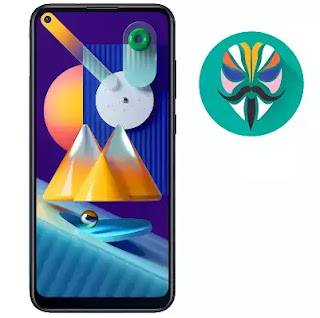اداة Unlock APN Motorola مع ملف تفعيل النت لكل هواتف موتورولا
- UNLOCK APN MOTOROLA TOOL
- ملف تفعيل 3G لكل هواتف موتورولا
- تحميل اداة تفعيل نقاط وصول موتورولا
- امر اظهار نقاط وصول موتورولا
- ACTIVE APN MOROROLA
- اداة Unlock APN Motorola
السلام عليكم ورحمة الله وبركاته
أرحب بك أخي زائر مدونة أحمد الحداد
واتمنى أن تكون في أتم الصحة والسلامة
وبعد موضوعنا في هذه التدوينة حول
اداة Unlock APN Motorola منقول لكم
الاداة من تطوير
AlkamalY SofT
مميزات الاداة
الاداة تقوم باضافة نقاط وصول وفتح Hidden Menu
لأجهزة الموتورلا الحديثة التي لا تدعم اضافة نقاط وصول وعدم قدرة تفعيل 3G اثناء عدم توفر خيار اضافة نقاط الوصول
وإنها تعمل مع بقية الاجهزة بشكل عام
شرح استخدام Unlock APN Motorola
1- تصحيح USB فقط في اجهزة الموتورلا وفتح الاداة
2- بقية الاجهزة الاخرى لازم تفعيل الدياج
الاداة من برمجة AlkamalY
رابط التحميل
Active Apn Moto
الملف منقول من صفحة الفريقين الرائعين
الموديلات المدعومة
G6 G7 Z3 Z3 Play xt1921-5 xt1921-8xt1921-1 XT1929 xt1929-17 XT1929-3 XT1929-6 XT1929-8 XT1925 xt1925-6 xt1925-12 xt1925-2 XT1962-4 XT1962
رابط التحميل