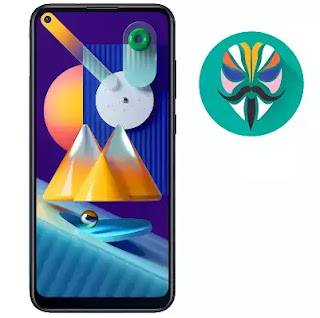What is the root and what are the benefits and harms
Root is a program that gives the user full powers to control the operating system where it can modify the operating system files or delete in the sense of the most complete control of the phone.
The main difference between Magisk and SuperSU is how the root works on Android. Based on what the user wants to do.
Root features:
1-Modify or delete files or applications of the operating system.
2-Run programs that require root permissions.
3-Change the basic fonts within the Android system.
4-Move applications from device memory to external memory.
5-Installation of Custom rom.
6-Fix errors DRK and DM-Verity.
Cons of the root:
1-Loss of phone warranty.
2-Some applications do not work due to root (bluestacks root / dr fone root).
3-Stand on the company logo as a result of misuse.
4-The operating system crashed due to deletion or modification of important system files.
important warning:
- Installation and use of the root android is entirely at your own risk and we do not take any responsibility for device failure.
- In older versions of the Android system such as Jelly Bean and KitKat was using apps (kingroot / kingo root / framaroot / iroot / root king / towelroot) To get root permissions either in new versions such as Lollipop, Marshmallow, Nougat, Pie and future versions of the Android system, these applications do not work.
What is the difference between SuperSU and Magisk
The main difference between Magisk and SuperSU is how the root works on Android. Based on what the user wants to do.
We will first talk about supersu root how to get the root where it installs itself within the system files It changes the system files and adds new files to the system partition on the phone, but with the enhancement of Google to protect Android it has become difficult to do so that the amendment to the partition of the Android system to send an alert to applications that are trying to detect the presence of root.
Google SafetyNet monitors the operating system from any manipulation, and when it detects any manipulation in the Android operating system, most applications will not work and will not send you OTA updates.
What about Magisk is one of the most important features that does not touch system files, but modifies the boot partition instead so that it can trick safetyNet service and show that everything is normal and allows Magisk Manager to fully control the root settings.
Notes before root process
- Charge the battery well before use.
- Use the original USB cable that came with the device.
- Use the laptop at work to avoid electricity problems.
- You should focus well to protect the binary of your device.
- The following protections must be disabled (FRP - OEM - RMM/KG) Follow the following article to learn How to Disbled FRP and OEM for device Samsung Galaxy.
Device information
-Brand Name: Samsung Galaxy
-Device Name: Galaxy M11
-Model: SM-M115M root
-Operating system: Android Q 10
Files required for root work
How To Root Galaxy M115M android Q 10
1-Download Drivers, Odin and M115M Root files for Q 10 Depending on your device version.
2-Install the drivers on your device.
3-Install the Magisk Manager app on your Phone.
4-Transfer the boot file to the device's memory after extracting the file.
5-The entire file name will become boot.img.
5-Open the Magisk Manager app.
6-Open the application settings and from the option Patched Boot Output Formate We choose .img.tar.
7-We return to the main interface of the application And we click on install a new window will appear we choose install too.
8-A new window will appear titled Select Patched We choose the second option Patch Boot Image File.
9-Locate the boot file and give the application access rights.
10-Patch Boot will take some time about 5 minutes.
11-After the process is finished navigate to the MagiskManager folder or Download folder you will see the file named patched_boot.img.tar (mroot M115M).
12-Copy the file to your computer and open the Odin tool.
13-Of the box AP We choose the file (patched_boot.img.tar).
14-Boot your device into download mode prees Volume Down + Volume Up and connect the USB cable.
15-Press Start to flash the boot file.
16-After the flash is done, you will be asked to work factory reset.
17-It will take about 10 minutes to boot the Android system.
18-After the boot is complete we install the Magisk Manager application.
19-After installing the app you need to reboot your device with Magisk to get root permissions, (Powering up normally) > (System with no Magisk), (Power + Volume Up) > (System with Magisk).
20-You can check for root access through the root checker app.
21-In case you encounter any problems please feel free to contact us
22-If you want to unroot or revert to the offical firmware, you can read the following article: Full Firmware For Device Samsung Galaxy M11 SM-M115M
2-Install the drivers on your device.
3-Install the Magisk Manager app on your Phone.
4-Transfer the boot file to the device's memory after extracting the file.
5-The entire file name will become boot.img.
5-Open the Magisk Manager app.
6-Open the application settings and from the option Patched Boot Output Formate We choose .img.tar.
7-We return to the main interface of the application And we click on install a new window will appear we choose install too.
8-A new window will appear titled Select Patched We choose the second option Patch Boot Image File.
9-Locate the boot file and give the application access rights.
10-Patch Boot will take some time about 5 minutes.
11-After the process is finished navigate to the MagiskManager folder or Download folder you will see the file named patched_boot.img.tar (mroot M115M).
12-Copy the file to your computer and open the Odin tool.
13-Of the box AP We choose the file (patched_boot.img.tar).
14-Boot your device into download mode prees Volume Down + Volume Up and connect the USB cable.
15-Press Start to flash the boot file.
16-After the flash is done, you will be asked to work factory reset.
17-It will take about 10 minutes to boot the Android system.
18-After the boot is complete we install the Magisk Manager application.
19-After installing the app you need to reboot your device with Magisk to get root permissions, (Powering up normally) > (System with no Magisk), (Power + Volume Up) > (System with Magisk).
20-You can check for root access through the root checker app.
21-In case you encounter any problems please feel free to contact us
22-If you want to unroot or revert to the offical firmware, you can read the following article: Full Firmware For Device Samsung Galaxy M11 SM-M115M
What is the root and what are the benefits and harms
Root is a program that gives the user full powers to control the operating system where it can modify the operating system files or delete in the sense of the most complete control of the phone.
The main difference between Magisk and SuperSU is how the root works on Android. Based on what the user wants to do.
Root features:
1-Modify or delete files or applications of the operating system.
2-Run programs that require root permissions.
3-Change the basic fonts within the Android system.
4-Move applications from device memory to external memory.
5-Installation of Custom rom.
6-Fix errors DRK and DM-Verity.
Cons of the root:
1-Loss of phone warranty.
2-Some applications do not work due to root (bluestacks root / dr fone root).
3-Stand on the company logo as a result of misuse.
4-The operating system crashed due to deletion or modification of important system files.
important warning:
- Installation and use of the root android is entirely at your own risk and we do not take any responsibility for device failure.
- In older versions of the Android system such as Jelly Bean and KitKat was using apps (kingroot / kingo root / framaroot / iroot / root king / towelroot) To get root permissions either in new versions such as Lollipop, Marshmallow, Nougat, Pie and future versions of the Android system, these applications do not work.
What is the difference between SuperSU and Magisk
The main difference between Magisk and SuperSU is how the root works on Android. Based on what the user wants to do.
We will first talk about supersu root how to get the root where it installs itself within the system files It changes the system files and adds new files to the system partition on the phone, but with the enhancement of Google to protect Android it has become difficult to do so that the amendment to the partition of the Android system to send an alert to applications that are trying to detect the presence of root.
Google SafetyNet monitors the operating system from any manipulation, and when it detects any manipulation in the Android operating system, most applications will not work and will not send you OTA updates.
What about Magisk is one of the most important features that does not touch system files, but modifies the boot partition instead so that it can trick safetyNet service and show that everything is normal and allows Magisk Manager to fully control the root settings.
Notes before root process
- Charge the battery well before use.
- Use the original USB cable that came with the device.
- Use the laptop at work to avoid electricity problems.
- You should focus well to protect the binary of your device.
- The following protections must be disabled (FRP - OEM - RMM/KG) Follow the following article to learn How to Disbled FRP and OEM for device Samsung Galaxy.
Device information
-Brand Name: Samsung Galaxy
-Device Name: Galaxy M11
-Model: SM-M115F root
-Operating system: Android Q 10
Files required for root work
How To Root Galaxy M115F android Q 10
1-Download Drivers, Odin and M115F Root files for Q 10 Depending on your device version.
2-Install the drivers on your device.
3-Install the Magisk Manager app on your Phone.
4-Transfer the boot file to the device's memory after extracting the file.
5-The entire file name will become boot.img.
5-Open the Magisk Manager app.
6-Open the application settings and from the option Patched Boot Output Formate We choose .img.tar.
7-We return to the main interface of the application And we click on install a new window will appear we choose install too.
8-A new window will appear titled Select Patched We choose the second option Patch Boot Image File.
9-Locate the boot file and give the application access rights.
10-Patch Boot will take some time about 5 minutes.
11-After the process is finished navigate to the MagiskManager folder or Download folder you will see the file named patched_boot.img.tar (mroot M115F).
12-Copy the file to your computer and open the Odin tool.
13-Of the box AP We choose the file (patched_boot.img.tar).
14-Boot your device into download mode prees Volume Down + Volume Up and connect the USB cable.
15-Press Start to flash the boot file.
16-After the flash is done, you will be asked to work factory reset.
17-It will take about 10 minutes to boot the Android system.
18-After the boot is complete we install the Magisk Manager application.
19-After installing the app you need to reboot your device with Magisk to get root permissions, (Powering up normally) > (System with no Magisk), (Power + Volume Up) > (System with Magisk).
20-You can check for root access through the root checker app.
21-In case you encounter any problems please feel free to contact us
22-If you want to unroot or revert to the offical firmware, you can read the following article: Full Firmware For Device Samsung Galaxy M11 SM-M115F
2-Install the drivers on your device.
3-Install the Magisk Manager app on your Phone.
4-Transfer the boot file to the device's memory after extracting the file.
5-The entire file name will become boot.img.
5-Open the Magisk Manager app.
6-Open the application settings and from the option Patched Boot Output Formate We choose .img.tar.
7-We return to the main interface of the application And we click on install a new window will appear we choose install too.
8-A new window will appear titled Select Patched We choose the second option Patch Boot Image File.
9-Locate the boot file and give the application access rights.
10-Patch Boot will take some time about 5 minutes.
11-After the process is finished navigate to the MagiskManager folder or Download folder you will see the file named patched_boot.img.tar (mroot M115F).
12-Copy the file to your computer and open the Odin tool.
13-Of the box AP We choose the file (patched_boot.img.tar).
14-Boot your device into download mode prees Volume Down + Volume Up and connect the USB cable.
15-Press Start to flash the boot file.
16-After the flash is done, you will be asked to work factory reset.
17-It will take about 10 minutes to boot the Android system.
18-After the boot is complete we install the Magisk Manager application.
19-After installing the app you need to reboot your device with Magisk to get root permissions, (Powering up normally) > (System with no Magisk), (Power + Volume Up) > (System with Magisk).
20-You can check for root access through the root checker app.
21-In case you encounter any problems please feel free to contact us
22-If you want to unroot or revert to the offical firmware, you can read the following article: Full Firmware For Device Samsung Galaxy M11 SM-M115F
What is the root and what are the benefits and harms
Root is a program that gives the user full powers to control the operating system where it can modify the operating system files or delete in the sense of the most complete control of the phone.
The main difference between Magisk and SuperSU is how the root works on Android. Based on what the user wants to do.
Root features:
1-Modify or delete files or applications of the operating system.
2-Run programs that require root permissions.
3-Change the basic fonts within the Android system.
4-Move applications from device memory to external memory.
5-Installation of Custom rom.
6-Fix errors DRK and DM-Verity.
Cons of the root:
1-Loss of phone warranty.
2-Some applications do not work due to root (bluestacks root / dr fone root).
3-Stand on the company logo as a result of misuse.
4-The operating system crashed due to deletion or modification of important system files.
important warning:
- Installation and use of the root android is entirely at your own risk and we do not take any responsibility for device failure.
- In older versions of the Android system such as Jelly Bean and KitKat was using apps (kingroot / kingo root / framaroot / iroot / root king / towelroot) To get root permissions either in new versions such as Lollipop, Marshmallow, Nougat, Pie and future versions of the Android system, these applications do not work.
What is the difference between SuperSU and Magisk
The main difference between Magisk and SuperSU is how the root works on Android. Based on what the user wants to do.
We will first talk about supersu root how to get the root where it installs itself within the system files It changes the system files and adds new files to the system partition on the phone, but with the enhancement of Google to protect Android it has become difficult to do so that the amendment to the partition of the Android system to send an alert to applications that are trying to detect the presence of root.
Google SafetyNet monitors the operating system from any manipulation, and when it detects any manipulation in the Android operating system, most applications will not work and will not send you OTA updates.
What about Magisk is one of the most important features that does not touch system files, but modifies the boot partition instead so that it can trick safetyNet service and show that everything is normal and allows Magisk Manager to fully control the root settings.
Notes before root process
- Charge the battery well before use.
- Use the original USB cable that came with the device.
- Use the laptop at work to avoid electricity problems.
- You should focus well to protect the binary of your device.
- The following protections must be disabled (FRP - OEM - RMM/KG) Follow the following article to learn How to Disbled FRP and OEM for device Samsung Galaxy.
Device information
-Brand Name: Samsung Galaxy
-Device Name: Galaxy M01
-Model: SM-M015G root
-Operating system: Android Q 10
Files required for root work
How To Root Galaxy M015G android Q 10
1-Download Drivers and flash Tool.
2-Install the drivers on your device.
3-Download Root File, The baseband version must match the version of the root file.
4-Open the EFTSU Flash Tool.
5-From the top, click on Select File and then choose the root file.
6-Boot your device into download mode prees Volume Down + Volume Up and connect the USB cable.
7-Press Flash to start.
8-After booting the device install EFTSU Manager app.
9-Then, from the EFTSU Flash tool, we click on Reboot ADB Device to Root Mode (Recovery mode).
10-When the boot is complete, Open the EFTSU Manager app to get the root.
11-You can check for root access through the root checker app.
12-In case you encounter any problems please feel free to contact us
13-If you want to unroot or revert to the offical firmware, you can flash new firmware Full Firmware For Device Samsung Galaxy M01 SM-M015G.
2-Install the drivers on your device.
3-Download Root File, The baseband version must match the version of the root file.
4-Open the EFTSU Flash Tool.
5-From the top, click on Select File and then choose the root file.
6-Boot your device into download mode prees Volume Down + Volume Up and connect the USB cable.
7-Press Flash to start.
8-After booting the device install EFTSU Manager app.
9-Then, from the EFTSU Flash tool, we click on Reboot ADB Device to Root Mode (Recovery mode).
10-When the boot is complete, Open the EFTSU Manager app to get the root.
11-You can check for root access through the root checker app.
12-In case you encounter any problems please feel free to contact us
13-If you want to unroot or revert to the offical firmware, you can flash new firmware Full Firmware For Device Samsung Galaxy M01 SM-M015G.
What is the root and what are the benefits and harms
Root is a program that gives the user full powers to control the operating system where it can modify the operating system files or delete in the sense of the most complete control of the phone.
The main difference between Magisk and SuperSU is how the root works on Android. Based on what the user wants to do.
Root features:
1-Modify or delete files or applications of the operating system.
2-Run programs that require root permissions.
3-Change the basic fonts within the Android system.
4-Move applications from device memory to external memory.
5-Installation of Custom rom.
6-Fix errors DRK and DM-Verity.
Cons of the root:
1-Loss of phone warranty.
2-Some applications do not work due to root (bluestacks root / dr fone root).
3-Stand on the company logo as a result of misuse.
4-The operating system crashed due to deletion or modification of important system files.
important warning:
- Installation and use of the root android is entirely at your own risk and we do not take any responsibility for device failure.
- In older versions of the Android system such as Jelly Bean and KitKat was using apps (kingroot / kingo root / framaroot / iroot / root king / towelroot) To get root permissions either in new versions such as Lollipop, Marshmallow, Nougat, Pie and future versions of the Android system, these applications do not work.
What is the difference between SuperSU and Magisk
The main difference between Magisk and SuperSU is how the root works on Android. Based on what the user wants to do.
We will first talk about supersu root how to get the root where it installs itself within the system files It changes the system files and adds new files to the system partition on the phone, but with the enhancement of Google to protect Android it has become difficult to do so that the amendment to the partition of the Android system to send an alert to applications that are trying to detect the presence of root.
Google SafetyNet monitors the operating system from any manipulation, and when it detects any manipulation in the Android operating system, most applications will not work and will not send you OTA updates.
What about Magisk is one of the most important features that does not touch system files, but modifies the boot partition instead so that it can trick safetyNet service and show that everything is normal and allows Magisk Manager to fully control the root settings.
Notes before root process
- Charge the battery well before use.
- Use the original USB cable that came with the device.
- Use the laptop at work to avoid electricity problems.
- You should focus well to protect the binary of your device.
- The following protections must be disabled (FRP - OEM - RMM/KG) Follow the following article to learn How to Disbled FRP and OEM for device Samsung Galaxy.
Device information
-Brand Name: Samsung Galaxy
-Device Name: Galaxy A71
-Model: SM-A715F root
-Operating system: Android Q 10
Files required for root work
How To Root Galaxy A715F android Q 10
1-Download Drivers and flash Tool.
2-Install the drivers on your device.
3-Download Root File, The baseband version must match the version of the root file.
4-Open the EFTSU Flash Tool.
5-From the top, click on Select File and then choose the root file.
6-Boot your device into download mode prees Volume Down + Volume Up and connect the USB cable.
7-Press Flash to start.
8-After booting the device install EFTSU Manager app.
9-Then, from the EFTSU Flash tool, we click on Reboot ADB Device to Root Mode (Recovery mode).
10-When the boot is complete, Open the EFTSU Manager app to get the root.
11-You can check for root access through the root checker app.
12-In case you encounter any problems please feel free to contact us
13-If you want to unroot or revert to the offical firmware, you can flash new firmware Full Firmware For Device Samsung Galaxy A71 SM-A715F.
2-Install the drivers on your device.
3-Download Root File, The baseband version must match the version of the root file.
4-Open the EFTSU Flash Tool.
5-From the top, click on Select File and then choose the root file.
6-Boot your device into download mode prees Volume Down + Volume Up and connect the USB cable.
7-Press Flash to start.
8-After booting the device install EFTSU Manager app.
9-Then, from the EFTSU Flash tool, we click on Reboot ADB Device to Root Mode (Recovery mode).
10-When the boot is complete, Open the EFTSU Manager app to get the root.
11-You can check for root access through the root checker app.
12-In case you encounter any problems please feel free to contact us
13-If you want to unroot or revert to the offical firmware, you can flash new firmware Full Firmware For Device Samsung Galaxy A71 SM-A715F.
Full Firmware For Device Samsung Galaxy M01 SM-M015G
You can use these Repair Firmwares M015G to Fix your Samsung Android Smartphone or Tablet, These files contain the full set of Samsung firmware files, Inside these packages you will get PDA, AP, Modem, Phone, CP, BL, Bootloader, and CSC file. In case you did not find the PIT file inside any full firmware package, Then you can Download it from (PIT and OPS Files for Samsung android 1 Mobile Phones).
Information about Firmware M015G:
- Samsung SM-M015G Repair (100% Tested) Factory Flash File Free Download
- Samsung SM-M015G android os Official Firmware Phone Data Recovery
- Samsung SM-M015G 100% Tested Repair Flash File Factory File 4File Stock Rom
- Samsung SM-M015G Official Factory File 100% Tested. Samsung Update
- Samsung SM-M015G Official Repair Firmware 100% Tested
- Samsung SM-M015G Stock Rom Firmware Download Samsung Mobile Firmware
- Samsung SM-M015G Dead Boot Recovery Firmware Flash File
- Samsung SM-M015G 4Files Firmware Network Problem Flash After Done
- Samsung SM-M015G 4Files Firmware Flash After IMEI Problem Solve
- Samsung SM-M015G 4Files Firmware efs data recovery
- Samsung SM-M015G 4Files Firmware format data recovery
Problem Solve This Firmware M015G:
- Update android version.
- Fix Camera.
- Fix Invalid IMEI And Baseband.
- Fix Wifi and Bluetooth.
- Fix custom binary blocked by frp lock.
- Fix standing on the logo.
- Fix storage space.
- Fix slow device.
- Fix sensors.
- Solve the problem of high temperature.
- Fix applications stop working.
- Fix restarting the device.
- delete pattern or password.
- Fix hide Imei.
- Fix baseband unknown.
- Remove root.
- wipe data.
- wipe cache.
- hard reset.
- Fix sound problems.
Of course, if the problem is software
Specifications of a device Galaxy M01 SM-M015G:
DISPLAY:
- Type: PLS TFT capacitive touchscreen, 16M colors.
- Size: 6.7 inches.
- Resolution: 720 x 1520 pixels.
PLATFORM:
- Android OS Versions: Android Q 10.
- Chipset: Qualcomm SDM439 Snapdragon 439.
- CPU: Octa-core (4x1.95 GHz Cortex-A53 & 4x1.45 GHz Cortex A53).
- GPU: Adreno 505.
MEMORY:
- Card slot: microSDXC.
- Internal: 32 GB, 2 GB RAM.
MAIN CAMERA:
- Dual: 13 MP / 2 MP.
- Features: LED flash, panorama, HDR.
- Video: 1080p-30fps.
SELFIE CAMERA:
- Single: 5 MP (wide).
Firmware Galaxy M01 SM-M015G:
Important Notice: Please Inform us in case of any dead link, Or any flashing error you get when using these files, So we can check and repalce, Send an Facebook with details to: Contact us
Warning: This firmware M015G use to repair software smartphone problem and it will clean everything on your smartphone so you have to backup your data, don’t try to flash your device with this firmware if it work prefect. if you use pit file please make sure 16GB or 8GB or 32GB, Because the 8GB Pit file don’t work with 16GB or 32GB and the same for 16GB or 32GB Pit File make sure you use the Correct ROM for your device.
To flash your Samsung galaxy smartphone, you need Odin software made available to the Samsung Galaxy users for flashing a range of things including firmware, custom recovery, CF-Auto-Root and more. Odin software performs a clean install that means; it removes the old firmware and flashes a new one,Backup your data before start flashing you smartphone.
Link firmware M015G download:
Here you find all the latest android os for the Galaxy M01 SM-M015G, if you want to flash your device with the newest Samsung software. Before downloading, make sure your device has the exact model code SM-M015G. You can download the most recent Galaxy M01 firmwares for free, or check out our cheap but fast download options.
Notes on android os Firmware M015G:
- Pit File M015G
- Should be used odin 3.13 if you need flash android versions Q 10.
- If there are problems with the download links please contact us.
How To Flash Galaxy M01 SM-M015G:
- Extract the Firmware M015G By 7z or winrar You should get 5 files (BL-AP-CP-CSC-Home CSC).
- Download Odin.
- Add each file to it's respective field in Odin v3.13.3. Use CSC_** if you want to do a clean flash (lost data) or HOME_CSC_** if you want to keep your apps and data (unformat).
- Reboot Phone in Download Mode (press Volume Down + Volume UP and connect USB cable to device).
- wait until you get a blue sign in Odin.
- Add the files to BL - AP - CP - CSC
- Do NOT tick any extra boxes. The only options to be ticked are F.Reset Time and Auto-Reboot.
- Click the start button, wait for Odin to say 'PASS' in a GREEN box. Once the flash is complete, your phone will reboot, and you can disconnect your phone from the PC.
- Now you have the latest android version.
Full Firmware For Device Samsung Galaxy S10 Lite SM-G770U1
You can use these Repair Firmwares G770U1 to Fix your Samsung Android Smartphone or Tablet, These files contain the full set of Samsung firmware files, Inside these packages you will get PDA, AP, Modem, Phone, CP, BL, Bootloader, and CSC file. In case you did not find the PIT file inside any full firmware package, Then you can Download it from (PIT and OPS Files for Samsung android 1 Mobile Phones).
Information about Firmware G770U1:
- Samsung SM-G770U1 Repair (100% Tested) Factory Flash File Free Download
- Samsung SM-G770U1 android os Official Firmware Phone Data Recovery
- Samsung SM-G770U1 100% Tested Repair Flash File Factory File 4File Stock Rom
- Samsung SM-G770U1 Official Factory File 100% Tested. Samsung Update
- Samsung SM-G770U1 Official Repair Firmware 100% Tested
- Samsung SM-G770U1 Stock Rom Firmware Download Samsung Mobile Firmware
- Samsung SM-G770U1 Dead Boot Recovery Firmware Flash File
- Samsung SM-G770U1 4Files Firmware Network Problem Flash After Done
- Samsung SM-G770U1 4Files Firmware Flash After IMEI Problem Solve
- Samsung SM-G770U1 4Files Firmware efs data recovery
- Samsung SM-G770U1 4Files Firmware format data recovery
Problem Solve This Firmware G770U1:
- Update android version.
- Fix Camera.
- Fix Invalid IMEI And Baseband.
- Fix Wifi and Bluetooth.
- Fix custom binary blocked by frp lock.
- Fix standing on the logo.
- Fix storage space.
- Fix slow device.
- Fix sensors.
- Solve the problem of high temperature.
- Fix applications stop working.
- Fix restarting the device.
- delete pattern or password.
- Fix hide Imei.
- Fix baseband unknown.
- Remove root.
- wipe data.
- wipe cache.
- hard reset.
- Fix sound problems.
Of course, if the problem is software
Specifications of a device Galaxy S10 Lite SM-G770U1:
DISPLAY:
- Type: Super AMOLED capacitive touchscreen, 16M colors.
- Size: 6.7 inches.
- Resolution: 1080 x 2400 pixels.
PLATFORM:
- Android OS Versions: Android Q 10, Upgradable to Android R 11.
- Chipset: Qualcomm SM8150 Snapdragon 855.
- CPU: Octa-core (1x2.84 GHz Kryo 485 & 3x2.42 GHz Kryo 485 & 4x1.78 GHz Kryo 485).
- GPU: Adreno 640.
MEMORY:
- Card slot: MicroSD UP to 1 TB.
- Internal: 128 GB, 6 GB RAM or 128 GB, 8 GB RAM.
MAIN CAMERA:
- Triple: 48 MP (wide) / 12 MP (ultrawide) / 5 MP (dedicated macro camera).
- Features: LED flash, panorama, HDR.
- Video: 2160p-30fps, 1080p-30fps, 720p-960fps.
SELFIE CAMERA:
- Single: 32 MP (wide).
Firmware Galaxy S10 Lite SM-G770U1:
Important Notice: Please Inform us in case of any dead link, Or any flashing error you get when using these files, So we can check and repalce, Send an Facebook with details to: Contact us
Warning: This firmware S10 Lite Update use to repair software smartphone problem and it will clean everything on your smartphone so you have to backup your data, don’t try to flash your device with this firmware if it work prefect. if you use pit file please make sure 16GB or 8GB or 32GB, Because the 8GB Pit file don’t work with 16GB or 32GB and the same for 16GB or 32GB Pit File make sure you use the Correct ROM for your device.
To flash your Samsung galaxy smartphone, you need Odin software made available to the Samsung Galaxy users for flashing a range of things including firmware, custom recovery, CF-Auto-Root and more. Odin software performs a clean install that means; it removes the old firmware and flashes a new one,Backup your data before start flashing you smartphone.
Link firmware G770U1 download:
Here you find all the latest android os for the Galaxy S10 Lite SM-G770U1, if you want to flash your device with the newest Samsung software. Before downloading, make sure your device has the exact model code SM-G770U1. You can download the most recent Galaxy S10 Lite firmwares for free, or check out our cheap but fast download options.
↓Link↓
(USA)↓
(AT&T)↓
(Sprint)↓
(T-Mobile)↓
(Verizon)↓
(Boost Mobile)↓
(Anritsu)↓
(Tracfone)↓
(ACG / CSpire)↓
Notes on android os Firmware G770U1:
- Pit File G770U1
- Should be used odin 3.13 if you need flash android versions Q 10 or R 11.
- If there are problems with the download links please contact us.
How To Flash Galaxy S10 Lite SM-G770U1:
- Extract the Firmware G770U1 By 7z or winrar You should get 5 files (BL-AP-CP-CSC-Home CSC).
- Download Odin.
- Add each file to it's respective field in Odin v3.13.3. Use CSC_** if you want to do a clean flash (lost data) or HOME_CSC_** if you want to keep your apps and data (unformat).
- Reboot Phone in Download Mode (press Volume Down + Volume UP and connect USB cable to device).
- wait until you get a blue sign in Odin.
- Add the files to BL - AP - CP - CSC
- Do NOT tick any extra boxes. The only options to be ticked are F.Reset Time and Auto-Reboot.
- Click the start button, wait for Odin to say 'PASS' in a GREEN box. Once the flash is complete, your phone will reboot, and you can disconnect your phone from the PC.
- Now you have the latest android version.
الاشتراك في:
التعليقات (Atom)