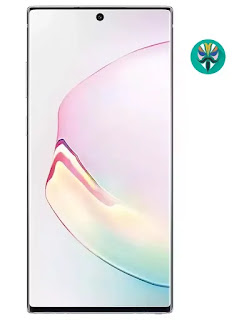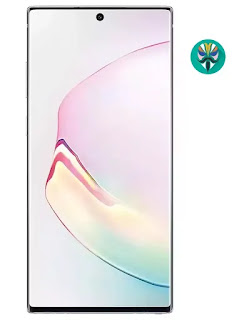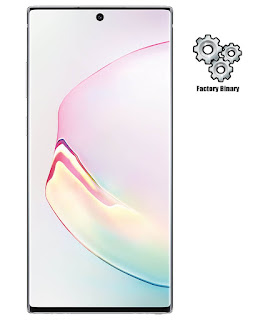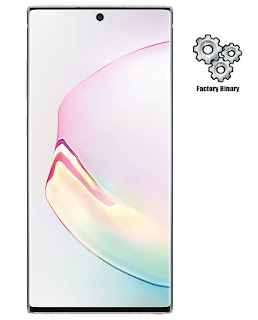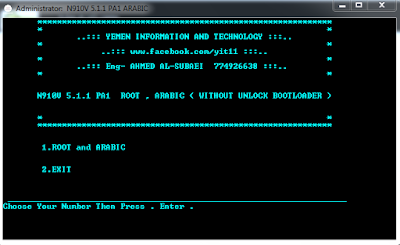What is the root and what are the benefits and harms
Root is a program that gives the user full powers to control the operating system where it can modify the operating system files or delete in the sense of the most complete control of the phone.
The main difference between Magisk and SuperSU is how the root works on Android. Based on what the user wants to do.
Root features:
1-Modify or delete files or applications of the operating system.
2-Run programs that require root permissions.
3-Change the basic fonts within the Android system.
4-Move applications from device memory to external memory.
5-Installation of Custom rom.
6-Fix errors DRK and DM-Verity.
Cons of the root:
1-Loss of phone warranty.
2-Some applications do not work due to root (bluestacks root / dr fone root).
3-Stand on the company logo as a result of misuse.
4-The operating system crashed due to deletion or modification of important system files.
important warning:
- Installation and use of the root android is entirely at your own risk and we do not take any responsibility for device failure.
- In older versions of the Android system such as Jelly Bean and KitKat was using apps (kingroot / kingo root / framaroot / iroot / root king / towelroot) To get root permissions either in new versions such as Lollipop, Marshmallow, Nougat, Pie and future versions of the Android system, these applications do not work.
What is the difference between SuperSU and Magisk
The main difference between Magisk and SuperSU is how the root works on Android. Based on what the user wants to do.
We will first talk about supersu root how to get the root where it installs itself within the system files It changes the system files and adds new files to the system partition on the phone, but with the enhancement of Google to protect Android it has become difficult to do so that the amendment to the partition of the Android system to send an alert to applications that are trying to detect the presence of root.
Google SafetyNet monitors the operating system from any manipulation, and when it detects any manipulation in the Android operating system, most applications will not work and will not send you OTA updates.
What about Magisk is one of the most important features that does not touch system files, but modifies the boot partition instead so that it can trick safetyNet service and show that everything is normal and allows Magisk Manager to fully control the root settings.
Notes before root process
- Charge the battery well before use.
- Use the original USB cable that came with the device.
- Use the laptop at work to avoid electricity problems.
- You should focus well to protect the binary of your device.
- The following protections must be disabled (FRP - OEM - RMM/KG) Follow the following article to learn How to Disbled FRP and OEM for device Samsung Galaxy.
Device information
-Brand Name: Samsung Galaxy
-Device Name: Galaxy Note 10 Plus
-Model: SCV45 root
-Operating system: Android Pie 9.0 or Q 10
Files required for root work
How To Root Galaxy SCV45 android Pie 9.0 / How To Root Galaxy SCV45 android Q 10
1-Download Drivers, Odin and SCV45 Root files for Pie 9.0 or Q 10 Depending on your device version.
2-Install the drivers on your device.
3-Install the Magisk Manager app on your Phone.
4-Transfer the boot file to the device's memory after extracting the file.
5-The entire file name will become boot.img.
5-Open the Magisk Manager app.
6-Open the application settings and from the option Patched Boot Output Formate We choose .img.tar.
7-We return to the main interface of the application And we click on install a new window will appear we choose install too.
8-A new window will appear titled Select Patched We choose the second option Patch Boot Image File.
9-Locate the boot file and give the application access rights.
10-Patch Boot will take some time about 5 minutes.
11-After the process is finished navigate to the MagiskManager folder or Download folder you will see the file named patched_boot.img.tar (mroot SCV45).
12-Copy the file to your computer and open the Odin tool.
13-Of the box AP We choose the file (patched_boot.img.tar).
14-Boot your device into download mode prees Volume Down + Volume Up and connect the USB cable.
15-Press Start to flash the boot file.
16-After the flash is done, you will be asked to work factory reset.
17-It will take about 10 minutes to boot the Android system.
18-After the boot is complete we install the Magisk Manager application.
19-After installing the app you need to reboot your device with Magisk to get root permissions, (Powering up normally) > (System with no Magisk), (Power + Volume Up) > (System with Magisk).
20-You can check for root access through the root checker app.
21-In case you encounter any problems please feel free to contact us
22-If you want to unroot or revert to the offical firmware, you can read the following article: Full Firmware For Device Samsung Galaxy Note 10 Plus SCV45
2-Install the drivers on your device.
3-Install the Magisk Manager app on your Phone.
4-Transfer the boot file to the device's memory after extracting the file.
5-The entire file name will become boot.img.
5-Open the Magisk Manager app.
6-Open the application settings and from the option Patched Boot Output Formate We choose .img.tar.
7-We return to the main interface of the application And we click on install a new window will appear we choose install too.
8-A new window will appear titled Select Patched We choose the second option Patch Boot Image File.
9-Locate the boot file and give the application access rights.
10-Patch Boot will take some time about 5 minutes.
11-After the process is finished navigate to the MagiskManager folder or Download folder you will see the file named patched_boot.img.tar (mroot SCV45).
12-Copy the file to your computer and open the Odin tool.
13-Of the box AP We choose the file (patched_boot.img.tar).
14-Boot your device into download mode prees Volume Down + Volume Up and connect the USB cable.
15-Press Start to flash the boot file.
16-After the flash is done, you will be asked to work factory reset.
17-It will take about 10 minutes to boot the Android system.
18-After the boot is complete we install the Magisk Manager application.
19-After installing the app you need to reboot your device with Magisk to get root permissions, (Powering up normally) > (System with no Magisk), (Power + Volume Up) > (System with Magisk).
20-You can check for root access through the root checker app.
21-In case you encounter any problems please feel free to contact us
22-If you want to unroot or revert to the offical firmware, you can read the following article: Full Firmware For Device Samsung Galaxy Note 10 Plus SCV45
What is the root and what are the benefits and harms
Root is a program that gives the user full powers to control the operating system where it can modify the operating system files or delete in the sense of the most complete control of the phone.
Root features:
1-Modify or delete files or applications of the operating system.
2-Run programs that require root permissions.
3-Change the basic fonts within the Android system.
4-Move applications from device memory to external memory.
5-Installation of Custom rom.
6-Fix errors DRK and DM-Verity.
Cons of the root:
1-Loss of phone warranty.
2-Some applications do not work due to root (bluestacks root / dr fone root).
3-Stand on the company logo as a result of misuse.
4-The operating system crashed due to deletion or modification of important system files.
important warning:
- Installation and use of the root android is entirely at your own risk and we do not take any responsibility for device failure.
- In older versions of the Android system such as Jelly Bean and KitKat was using apps (kingroot / kingo root / framaroot / iroot / root king / towelroot) To get root permissions either in new versions such as Lollipop, Marshmallow, Nougat, Pie and future versions of the Android system, these applications do not work.
What is the difference between SuperSU and Magisk
The main difference between Magisk and SuperSU is how the root works on Android. Based on what the user wants to do.
We will first talk about supersu root how to get the root where it installs itself within the system files It changes the system files and adds new files to the system partition on the phone, but with the enhancement of Google to protect Android it has become difficult to do so that the amendment to the partition of the Android system to send an alert to applications that are trying to detect the presence of root.
Google SafetyNet monitors the operating system from any manipulation, and when it detects any manipulation in the Android operating system, most applications will not work and will not send you OTA updates.
What about Magisk is one of the most important features that does not touch system files, but modifies the boot partition instead so that it can trick safetyNet service and show that everything is normal and allows Magisk Manager to fully control the root settings.
Notes before root process
- Charge the battery well before use.
- Use the original USB cable that came with the device.
- Use the laptop at work to avoid electricity problems.
- You should focus well to protect the binary of your device.
- The following protections must be disabled (FRP - OEM - RMM/KG) Follow the following article to learn How to Disbled FRP and OEM for device Samsung Galaxy.
Device information
-Brand Name: Samsung Galaxy
-Device Name: Galaxy Note 10 Plus
-Model: SC-01M root
-Operating system: Android Pie 9.0 or Q 10
Files required for root work
How To Root Galaxy SC-01M android Pie 9.0 / How To Root Galaxy SC-01M android Q 10
1-Download Drivers, Odin and SC-01M Root files for Pie 9.0 or Q 10 Depending on your device version.
2-Install the drivers on your device.
3-Install the Magisk Manager app on your Phone.
4-Transfer the boot file to the device's memory after extracting the file.
5-The entire file name will become boot.img.
5-Open the Magisk Manager app.
6-Open the application settings and from the option Patched Boot Output Formate We choose .img.tar.
7-We return to the main interface of the application And we click on install a new window will appear we choose install too.
8-A new window will appear titled Select Patched We choose the second option Patch Boot Image File.
9-Locate the boot file and give the application access rights.
10-Patch Boot will take some time about 5 minutes.
11-After the process is finished navigate to the MagiskManager folder or Download folder you will see the file named patched_boot.img.tar (mroot SC-01M).
12-Copy the file to your computer and open the Odin tool.
13-Of the box AP We choose the file (patched_boot.img.tar).
14-Boot your device into download mode prees Volume Down + Volume Up and connect the USB cable.
15-Press Start to flash the boot file.
16-After the flash is done, you will be asked to work factory reset.
17-It will take about 10 minutes to boot the Android system.
18-After the boot is complete we install the Magisk Manager application.
19-After installing the app you need to reboot your device with Magisk to get root permissions, (Powering up normally) > (System with no Magisk), (Power + Volume Up) > (System with Magisk).
20-You can check for root access through the root checker app.
21-In case you encounter any problems please feel free to contact us
22-If you want to unroot or revert to the offical firmware, you can read the following article: Full Firmware For Device Samsung Galaxy Note 10 Plus SC-01M
2-Install the drivers on your device.
3-Install the Magisk Manager app on your Phone.
4-Transfer the boot file to the device's memory after extracting the file.
5-The entire file name will become boot.img.
5-Open the Magisk Manager app.
6-Open the application settings and from the option Patched Boot Output Formate We choose .img.tar.
7-We return to the main interface of the application And we click on install a new window will appear we choose install too.
8-A new window will appear titled Select Patched We choose the second option Patch Boot Image File.
9-Locate the boot file and give the application access rights.
10-Patch Boot will take some time about 5 minutes.
11-After the process is finished navigate to the MagiskManager folder or Download folder you will see the file named patched_boot.img.tar (mroot SC-01M).
12-Copy the file to your computer and open the Odin tool.
13-Of the box AP We choose the file (patched_boot.img.tar).
14-Boot your device into download mode prees Volume Down + Volume Up and connect the USB cable.
15-Press Start to flash the boot file.
16-After the flash is done, you will be asked to work factory reset.
17-It will take about 10 minutes to boot the Android system.
18-After the boot is complete we install the Magisk Manager application.
19-After installing the app you need to reboot your device with Magisk to get root permissions, (Powering up normally) > (System with no Magisk), (Power + Volume Up) > (System with Magisk).
20-You can check for root access through the root checker app.
21-In case you encounter any problems please feel free to contact us
22-If you want to unroot or revert to the offical firmware, you can read the following article: Full Firmware For Device Samsung Galaxy Note 10 Plus SC-01M
Samsung Galaxy Note 10 Plus SCV45 Combination Firmware
Samsung SCV45 Galaxy Note 10 Plus Combination Firmware is a stable program for complex and sophisticated tasks. You can flash the device using this developer program to conduct a test that shows you the results of the phone check. It is really important that this particular firmware Samsung SCV45 can:
- Bypass or remove Google Account Protection
- Bypass or remove Samsung Account Protection
- Remove RMM Protection
- Repair IMEI
- Write Cert
- Fix Boot loop
- Enable USB Debugging
- Unlock Network
Information about Combination SCV45:
This firmware is only dedicated to the model samsung Note 10 Plus SCV45 It can not be used with any other model Even if the difference is one character.
Related article: Full Firmware For Device Samsung Galaxy Note 10 Plus SCV45
Important tools:
Link
Combination SCV45 Binary 1:
How To Flash Combination File:
1-Extract the Combination By 7z or WinRAR You should get 1 file (Combination_SCV45).
2-Boot your phone to Download Mode ( Volume Down + Volume Up and connect the Type-C USB cable to device ).
3-Open Odin Tool and wait to get a blue sign in Odin.
4-Add the file Combination to AP.
5-Do NOT tick any extra boxes.
6-Click the start button, wait for Odin to say 'PASS'.
2-Boot your phone to Download Mode ( Volume Down + Volume Up and connect the Type-C USB cable to device ).
3-Open Odin Tool and wait to get a blue sign in Odin.
4-Add the file Combination to AP.
5-Do NOT tick any extra boxes.
6-Click the start button, wait for Odin to say 'PASS'.
Full Firmware For Device Samsung Galaxy Note 10 Plus SCV45
You can use these Repair Firmwares SCV45 to Fix your Samsung Android Smartphone or Tablet, These files contain the full set of Samsung firmware files, Inside these packages you will get PDA, AP, Modem, Phone, CP, BL, Bootloader, and CSC file. In case you did not find the PIT file inside any full firmware package, Then you can Download it from (PIT and OPS Files for Samsung android 1 Mobile Phones).
Information about Firmware SCV45:
- Samsung SCV45 Repair (100% Tested) Factory Flash File Free Download
- Samsung SCV45 android os Official Firmware Phone Data Recovery
- Samsung SCV45 100% Tested Repair Flash File Factory File 4File Stock Rom
- Samsung SCV45 Official Factory File 100% Tested. Samsung Update
- Samsung SCV45 Official Repair Firmware 100% Tested
- Samsung SCV45 Stock Rom Firmware Download Samsung Mobile Firmware
- Samsung SCV45 Dead Boot Recovery Firmware Flash File
- Samsung SCV45 4Files Firmware Network Problem Flash After Done
- Samsung SCV45 4Files Firmware Flash After IMEI Problem Solve
- Samsung SCV45 4Files Firmware efs data recovery
- Samsung SCV45 4Files Firmware format data recovery
Problem Solve This Firmware SCV45:
- Update android version.
- Fix Camera.
- Fix Invalid IMEI And Baseband.
- Fix Wifi and Bluetooth.
- Fix custom binary blocked by frp lock.
- Fix standing on the logo.
- Fix storage space.
- Fix slow device.
- Fix sensors.
- Solve the problem of high temperature.
- Fix applications stop working.
- Fix restarting the device.
- delete pattern or password.
- Fix hide Imei.
- Fix baseband unknown.
- Remove root.
- wipe data.
- wipe cache.
- hard reset.
- Fix sound problems.
Of course, if the problem is software
Specifications of a device Galaxy Note 10 Plus SCV45:
DISPLAY:
- Type:Dynamic AMOLED capacitive touchscreen, 16M colors.
- Size:6.8 inches.
- Resolution:1440x3040 pixels.
PLATFORM:
- Android OS Versions:Android Pie 9.0, Upgradable to Android R 11.
- Chipset:Exynos 9825.
- CPU:Dual Core 2.7 GHz & Dual Core 2.4 GHz & Quad Core 1.4GHz.
- GPU:Mali-G76 MP12.
MEMORY:
- Card slot:microSD, up to 1 TB.
- Internal:256/512 GB, 12 GB RAM.
MAIN CAMERA:
- Quad:12 MP (Ultra Wide) / 16 MP (Wide-angle) / 12 MP (Telephoto) / 12 MP (DepthVision).
- Features:LED flash, panorama, HDR.
- Video:2160p@30fps, 1080p@30/60fps, 720p@480fps.
SELFIE CAMERA:
- Single:10 MP.
Firmware Galaxy Note 10 Plus SCV45:
Important Notice: Please Inform us in case of any dead link, Or any flashing error you get when using these files, So we can check and repalce, Send an Facebook with details to: Contact us
Warning: This firmware SCV45 use to repair software smartphone problem and it will clean everything on your smartphone so you have to backup your data, don’t try to flash your device with this firmware if it work prefect. if you use pit file please make sure 16GB or 8GB or 32GB, Because the 8GB Pit file don’t work with 16GB or 32GB and the same for 16GB or 32GB Pit File make sure you use the Correct ROM for your device.
To flash your Samsung galaxy smartphone, you need Odin software made available to the Samsung Galaxy users for flashing a range of things including firmware, custom recovery, CF-Auto-Root and more. Odin software performs a clean install that means; it removes the old firmware and flashes a new one,Backup your data before start flashing you smartphone.
Link firmware SCV45 download:
Here you find all the latest android os for the Galaxy Note 10 Plus SCV45, if you want to flash your device with the newest Samsung software. Before downloading, make sure your device has the exact model code SCV45. You can download the most recent Galaxy Note 10 Plus firmwares for free, or check out our cheap but fast download options.
Related article: Samsung Galaxy Note 10 Plus SCV45 Combination Firmware
Related article: Samsung Galaxy Note 10 Plus SCV45 Combination Firmware
Notes on Firmware SCV45:
- Pit File SCV45
- Should be used odin 3.13 if you need flash android versions Pie 9.0 or Q 10 or R 11.
- If there are problems with the download links please contact us.
How To Flash Galaxy Note 10 Plus SCV45:
- Extract the Firmware SCV45 By 7z or winrar You should get 5 files (BL-AP-CP-CSC-Home CSC).
- Download Odin.
- Add each file to it's respective field in Odin v3.13.3. Use CSC_** if you want to do a clean flash (lost data) or HOME_CSC_** if you want to keep your apps and data (unformat).
- Reboot Phone in Download Mode (press Volume Down + Volume UP + Connect the USB cable).
- wait until you get a blue sign in Odin.
- Add the files to BL - AP - CP - CSC
- Do NOT tick any extra boxes. The only options to be ticked are F.Reset Time and Auto-Reboot.
- Click the start button, wait for Odin to say 'PASS' in a GREEN box. Once the flash is complete, your phone will reboot, and you can disconnect your phone from the PC.
- Now you have the latest android version.
Samsung Galaxy Note 10 Plus SC-01M Combination Firmware
Samsung SC-01M Galaxy Note 10 Plus Combination Firmware is a stable program for complex and sophisticated tasks. You can flash the device using this developer program to conduct a test that shows you the results of the phone check. It is really important that this particular firmware Samsung SC-01M can:
- Bypass or remove Google Account Protection
- Bypass or remove Samsung Account Protection
- Remove RMM Protection
- Repair IMEI
- Write Cert
- Fix Boot loop
- Enable USB Debugging
- Unlock Network
Information about Combination SC-01M:
This firmware is only dedicated to the model samsung Note 10 Plus SC-01M It can not be used with any other model Even if the difference is one character.
Related article: Full Firmware For Device Samsung Galaxy Note 10 Plus SC-01M
Important tools:
Link
Combination SC-01M Binary 1:
How To Flash Combination File:
1-Extract the Combination By 7z or WinRAR You should get 1 file (Combination_SC01M).
2-Boot your phone to Download Mode ( Volume Down + Volume Up and connect the Type-C USB cable to device ).
3-Open Odin Tool and wait to get a blue sign in Odin.
4-Add the file Combination to AP.
5-Do NOT tick any extra boxes.
6-Click the start button, wait for Odin to say 'PASS'.
2-Boot your phone to Download Mode ( Volume Down + Volume Up and connect the Type-C USB cable to device ).
3-Open Odin Tool and wait to get a blue sign in Odin.
4-Add the file Combination to AP.
5-Do NOT tick any extra boxes.
6-Click the start button, wait for Odin to say 'PASS'.
Full Firmware For Device Samsung Galaxy Note 10 Plus SC-01M
You can use these Repair Firmwares SC-01M to Fix your Samsung Android Smartphone or Tablet, These files contain the full set of Samsung firmware files, Inside these packages you will get PDA, AP, Modem, Phone, CP, BL, Bootloader, and CSC file. In case you did not find the PIT file inside any full firmware package, Then you can Download it from (PIT and OPS Files for Samsung android 1 Mobile Phones).
Information about Firmware SC-01M:
- Samsung SC-01M Repair (100% Tested) Factory Flash File Free Download
- Samsung SC-01M android os Official Firmware Phone Data Recovery
- Samsung SC-01M 100% Tested Repair Flash File Factory File 4File Stock Rom
- Samsung SC-01M Official Factory File 100% Tested. Samsung Update
- Samsung SC-01M Official Repair Firmware 100% Tested
- Samsung SC-01M Stock Rom Firmware Download Samsung Mobile Firmware
- Samsung SC-01M Dead Boot Recovery Firmware Flash File
- Samsung SC-01M 4Files Firmware Network Problem Flash After Done
- Samsung SC-01M 4Files Firmware Flash After IMEI Problem Solve
- Samsung SC-01M 4Files Firmware efs data recovery
- Samsung SC-01M 4Files Firmware format data recovery
Problem Solve This Firmware SC-01M:
- Update android version.
- Fix Camera.
- Fix Invalid IMEI And Baseband.
- Fix Wifi and Bluetooth.
- Fix custom binary blocked by frp lock.
- Fix standing on the logo.
- Fix storage space.
- Fix slow device.
- Fix sensors.
- Solve the problem of high temperature.
- Fix applications stop working.
- Fix restarting the device.
- delete pattern or password.
- Fix hide Imei.
- Fix baseband unknown.
- Remove root.
- wipe data.
- wipe cache.
- hard reset.
- Fix sound problems.
Of course, if the problem is software
Specifications of a device Galaxy Note 10 Plus SC-01M:
DISPLAY:
- Type:Dynamic AMOLED capacitive touchscreen, 16M colors.
- Size:6.8 inches.
- Resolution:1440x3040 pixels.
PLATFORM:
- Android OS Versions:Android Pie 9.0 , Upgradable to Android Q 10.
- Chipset:Exynos 9825.
- CPU:Dual Core 2.7 GHz & Dual Core 2.4 GHz & Quad Core 1.4GHz.
- GPU:Mali-G76 MP12.
MEMORY:
- Card slot:microSD, up to 1 TB.
- Internal:256/512 GB, 12 GB RAM.
MAIN CAMERA:
- Quad:12 MP (Ultra Wide) / 16 MP (Wide-angle) / 12 MP (Telephoto) / 12 MP (DepthVision).
- Features:LED flash, panorama, HDR.
- Video:2160p@30fps, 1080p@30/60fps, 720p@480fps.
SELFIE CAMERA:
- Single:10 MP.
Firmware Galaxy Note 10 Plus SC-01M:
Important Notice: Please Inform us in case of any dead link, Or any flashing error you get when using these files, So we can check and repalce, Send an Facebook with details to: Contact us
Warning: This firmware SC01M use to repair software smartphone problem and it will clean everything on your smartphone so you have to backup your data, don’t try to flash your device with this firmware if it work prefect. if you use pit file please make sure 16GB or 8GB or 32GB, Because the 8GB Pit file don’t work with 16GB or 32GB and the same for 16GB or 32GB Pit File make sure you use the Correct ROM for your device.
To flash your Samsung galaxy smartphone, you need Odin software made available to the Samsung Galaxy users for flashing a range of things including firmware, custom recovery, CF-Auto-Root and more. Odin software performs a clean install that means; it removes the old firmware and flashes a new one,Backup your data before start flashing you smartphone.
Link firmware SC-01M download:
Here you find all the latest android os for the Galaxy Note 10 Plus SC-01M, if you want to flash your device with the newest Samsung software. Before downloading, make sure your device has the exact model code SC-01M. You can download the most recent Galaxy Note 10 Plus firmwares for free, or check out our cheap but fast download options.
Related article: Samsung Galaxy Note 10 Plus SC-01M Combination Firmware
Related article: Samsung Galaxy Note 10 Plus SC-01M Combination Firmware
Notes on Firmware SC-01M:
- Pit File SC-01M
- Should be used odin 3.13 if you need flash android versions Pie 9.0 or Q 10.
- If there are problems with the download links please contact us.
How To Flash Galaxy Note 10 Plus SC-01M:
- Extract the Firmware SC01M By 7z or winrar You should get 5 files (BL-AP-CP-CSC-Home CSC).
- Download Odin.
- Add each file to it's respective field in Odin v3.13.3. Use CSC_** if you want to do a clean flash (lost data) or HOME_CSC_** if you want to keep your apps and data (unformat).
- Reboot Phone in Download Mode (press Volume Down + Volume UP + Connect the USB cable).
- wait until you get a blue sign in Odin.
- Add the files to BL - AP - CP - CSC
- Do NOT tick any extra boxes. The only options to be ticked are F.Reset Time and Auto-Reboot.
- Click the start button, wait for Odin to say 'PASS' in a GREEN box. Once the flash is complete, your phone will reboot, and you can disconnect your phone from the PC.
- Now you have the latest android version.
تعريب N910V مع الروم والروت وتخطي حساب سامسونج
روم عربي N910V
ARABIC N910V
روم معربة N910V
فلاشة عربية N910V
فلاشة معربة N910V
روم رسمي N910V
STOCK N910V
السلام عليكم ورحمة الله وبركاته
أرحب بك أخي زائر مدونة أحمد الحداد
واتمنى أن تكون في أتم الصحة والسلامة
وبعد موضوعنا في هذه التدوينة حول
تعريب N910V مع الروم والروت وتخطي حساب سامسونج
اولا الروم الرسمية المتوافقة
ثانيا تعريب N910V بدون فك بوتلودر
عبارة عن سكريبت بسيط يقوم بعمل روت مؤقت
ويقوم بالتعريب تلقائيا
الاسكريبت من تطوير YIT
ميزات التعريب
التعريب متوافق مع الاصدار PA1 ـ 5.1.1 ولاينفع لأي اصدار اخر .
- تعريب ورووت بضغطة زر ودون الحاجة لفك البوت لودر أو تغيير الكرنل .
- التعريب وكالة وكامل والكمال لله ولاينحذف حتى بعد فرمتة الجهاز .
- التعريب مجرب وخالي من المشاكل والحمدلله .
.
ملاحظة هامة : لاتنسى تفعيل تصحيح USB وادخال الجهاز في وضعية الدياق لكي لايفصل الاسكربت اثناء العمل
التعريب متوافق مع الاصدار N910VVRU2BPA1 ـ 5.1.1 ولاينفع لأي اصدار اخر
ميزات التعريب
التعريب متوافق مع الاصدار PA1 ـ 5.1.1 ولاينفع لأي اصدار اخر .
- تعريب ورووت بضغطة زر ودون الحاجة لفك البوت لودر أو تغيير الكرنل .
- التعريب وكالة وكامل والكمال لله ولاينحذف حتى بعد فرمتة الجهاز .
- التعريب مجرب وخالي من المشاكل والحمدلله .
.
ملاحظة هامة : لاتنسى تفعيل تصحيح USB وادخال الجهاز في وضعية الدياق لكي لايفصل الاسكربت اثناء العمل
التعريب متوافق مع الاصدار N910VVRU2BPA1 ـ 5.1.1 ولاينفع لأي اصدار اخر
PASS= www.facebook.com/yit11
ثالثا تعريب N910V اصدار 5.1.1 مع فك البوتلودر
عبارة عن روم معربة يتم تفليشها عبر ODIN
التعريب من تطوير الاخ احمد عمر
الرابط
رابط اوامر فك البوتلودر N910V
ملف تجاوز حساب سامسونج N910V
عبارة عن ملف يتم تفليشه بالأودين
PASS= AHMED_HADDAD
COMBINATION N910V
FRP ZTE TRACFONE TOOLS FREE BY ME
Z799VL - Z917VL - Z836BL - Z610DL
Z986DL - Z916BL - Z819L - Z558VL
Z963VL - Z899VL - Z818L - Z353VL
Z962BL - Z862VL - Z719DL - Z557BL
Z955L - Z861BL - Z717VL - Z233VL
Z936L - Z837VL - Z716BL - Z862BL
تخطي حساب جوجل FRP لجميع اجهزة ZTE TRACFONE بضغطة زر
كل ماعليك تحميل الاداه من الرابط التالي
كل الشكر للمهندس وجدي كامل
Bypass FRP ZTE Z963VL TracFone
Bypass FRP ZTE Z717VL TracFone تخطي
شرح كيف تخطي حساب FRP هاتف ZTE Z963VL
Bypass FRP ZTE Z799VL TracFone
Bypass FRP ZTE Z917VL TracFone
Bypass FRP ZTE Z836BL TracFone
Bypass FRP ZTE Z610DL TracFone
Bypass FRP ZTE Z986DL TracFone
Bypass FRP ZTE Z916BL TracFone
Bypass FRP ZTE Z819L TracFone
Bypass FRP ZTE Z558VL TracFone
Bypass FRP ZTE Z963VL TracFone
Bypass FRP ZTE Z899VL TracFone
Bypass FRP ZTE Z916BL TracFone/Google Account
ZTE ZFive L TracFone Z861BL - 4G LTE 8GB - FRP/Google
الاشتراك في:
التعليقات (Atom)