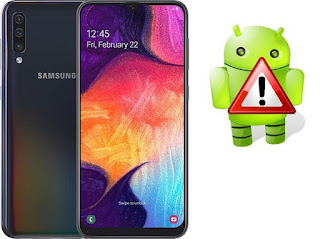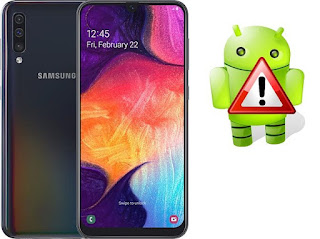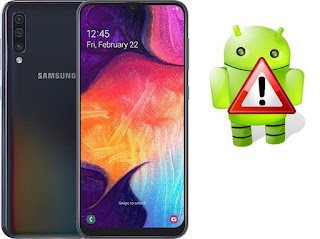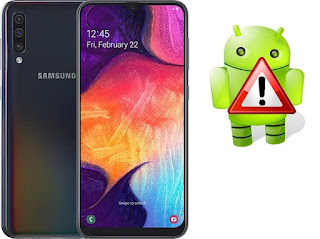What is the DRK or DM-Verity for device a505u
DRK Is an acronym DIVICE ROOT KEY It is an encrypted number for the device and It is positioned when manufacturing by Samsung.
When we turn on the device, the device checks this encrypted number to check if the system is original or not.
Reasons for the appearance of DRK problem
This problem occurs when we flash the ROM that does not match the device in terms of the version Bashband, Or when flashing a custom ROM by a custom recovery (TWRP) Or by the stock rom For example, Stock ROM but a language has been added to it In this case, the encrypted number will check the status of the system When the system does not match the number, this error will occur, A red write will appear in the recovery mode (dm-verity Verification failed).
Problems resulting from DRK / DM-Verity
-Stop at the Samsung logo.
-Automatic boot to the recovery mode.
-Restart the device.
Information about supported devices
Device:Samsung Galaxy A50
Model:SM-A505U
Protection: FRP:ON / OEM:ON / RMM or KG:Prenormal
problems and solutions: Fix DRK A505U FRP ON
problems and solutions: Fix DRK A505U FRP ON
Warning before starting
-Charge the device battery to a level above 50%.
-Download the files according to the type of device and must not differ any characters.
-Agree that all steps are at your own risk.
Important tools to fix drk
Link
DRK Files:
Firmware Files
How To Flash Fix DRK A505U:
1-Download Firmware and Extract by 7z or WinRAR.
2-When extracting files, rename the file AP_A505U Then delete the extension .md5
3-Open AP File then Extract the system file.
4-Now create an archive of the system file that we extracted previously by a program 7z.
5-Choose the file format .tar Then, create the file.
6-Download Fix Drk file.
7-Now we have two files (DRK File,SYSTEM.tar File).
8-Boot your phone to Download Mode(press Volume Down + Volume Up and connect the Type-C USB cable to device).
9-Open Odin Tool and wait to get a blue sign in Odin.
10-Add the DRK File to BL.
11-Do NOT tick any extra boxes.
12-Click the start button, wait for Odin to say 'PASS'.
13-Boot your phone to Download Mode again.
14-From odin tool Add the SYSTEM File to AP.
15-Click the start button, wait for Odin to say 'PASS'.
16-Then the device will work without problems.
17-In case of any problems please Contact us.