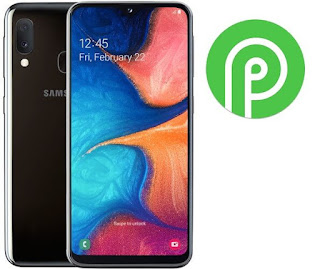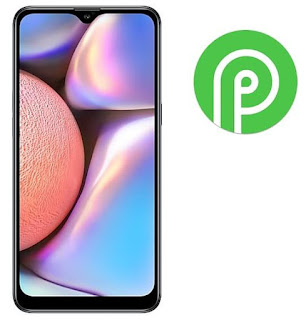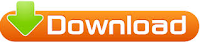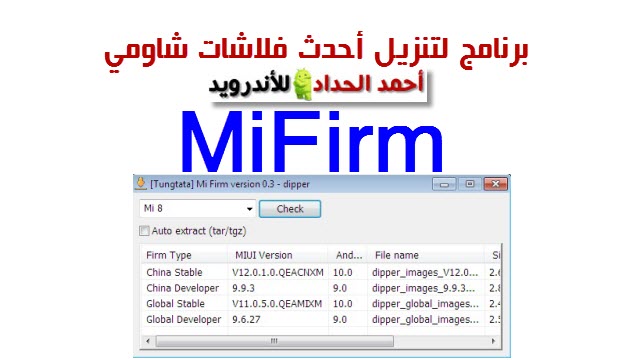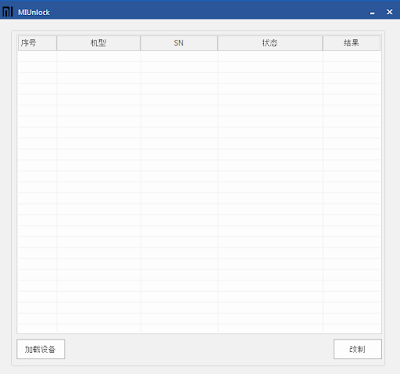What is the root and what are the benefits and harms
Root is a program that gives the user full powers to control the operating system where it can modify the operating system files or delete in the sense of the most complete control of the phone.
Root features:
1-Modify or delete files or applications of the operating system.
2-Run programs that require root permissions.
3-Change the basic fonts within the Android system.
4-Move applications from device memory to external memory.
5-Installation of Custom rom.
6-Fix errors DRK and DM-Verity.
Cons of the root:
1-Loss of phone warranty.
2-Some applications do not work due to root (bluestacks root / dr fone root).
3-Stand on the company logo as a result of misuse.
4-The operating system crashed due to deletion or modification of important system files.
important warning:
- Installation and use of the root android is entirely at your own risk and we do not take any responsibility for device failure.
- In older versions of the Android system such as Jelly Bean and KitKat was using apps (kingroot / kingo root / framaroot / iroot / root king / towelroot) To get root permissions either in new versions such as Lollipop, Marshmallow, Nougat, Pie and future versions of the Android system, these applications do not work.
What is the difference between SuperSU and Magisk
The main difference between Magisk and SuperSU is how the root works on Android. Based on what the user wants to do.
We will first talk about supersu root how to get the root where it installs itself within the system files It changes the system files and adds new files to the system partition on the phone, but with the enhancement of Google to protect Android it has become difficult to do so that the amendment to the partition of the Android system to send an alert to applications that are trying to detect the presence of root.
Google SafetyNet monitors the operating system from any manipulation, and when it detects any manipulation in the Android operating system, most applications will not work and will not send you OTA updates.
What about Magisk is one of the most important features that does not touch system files, but modifies the boot partition instead so that it can trick safetyNet service and show that everything is normal and allows Magisk Manager to fully control the root settings.
Notes before root process
- Charge the battery well before use.
- Use the original USB cable that came with the device.
- Use the laptop at work to avoid electricity problems.
- You should focus well to protect the binary of your device.
- The following protections must be disabled (FRP - OEM - RMM/KG) Follow the following article to learn How to Disbled FRP and OEM for device Samsung Galaxy.
Device information
-Brand Name: Samsung Galaxy
-Device Name: Galaxy A20e
-Model: SM-A202F root
-Operating system: Android Pie 9.0
Files required for root work
How To Root Galaxy A202F android Pie 9.0
1-Download Drivers, Odin and A202F Root files for Pie 9.0 Depending on your device version.
2-Install the drivers on your device.
3-Install the Magisk Manager app on your Phone.
4-Transfer the boot file to the device's memory after extracting the file.
5-The entire file name will become boot.img.
5-Open the Magisk Manager app.
6-Open the application settings and from the option Patched Boot Output Formate We choose .img.tar.
7-We return to the main interface of the application And we click on install a new window will appear we choose install too.
8-A new window will appear titled Select Patched We choose the second option Patch Boot Image File.
9-Locate the boot file and give the application access rights.
10-Patch Boot will take some time about 5 minutes.
11-After the process is finished navigate to the MagiskManager folder or Download folder you will see the file named patched_boot.img.tar (mroot A202F).
12-Copy the file to your computer and open the Odin tool.
13-Of the box AP We choose the file (patched_boot.img.tar).
14-Boot your device into download mode prees Volume Down + Volume Up and connect the USB cable.
15-Press Start to flash the boot file.
16-After the flash is done, you will be asked to work factory reset.
17-It will take about 10 minutes to boot the Android system.
18-After the boot is complete we install the Magisk Manager application.
19-After installing the app you need to reboot your device to get root permissions.
20-You can check for root access through the root checker app.
21-In case you encounter any problems please feel free to contact us
22-If you want to unroot or revert to the offical firmware, you can read the following article: Full Firmware For Device Samsung Galaxy A20e SM-A202F
2-Install the drivers on your device.
3-Install the Magisk Manager app on your Phone.
4-Transfer the boot file to the device's memory after extracting the file.
5-The entire file name will become boot.img.
5-Open the Magisk Manager app.
6-Open the application settings and from the option Patched Boot Output Formate We choose .img.tar.
7-We return to the main interface of the application And we click on install a new window will appear we choose install too.
8-A new window will appear titled Select Patched We choose the second option Patch Boot Image File.
9-Locate the boot file and give the application access rights.
10-Patch Boot will take some time about 5 minutes.
11-After the process is finished navigate to the MagiskManager folder or Download folder you will see the file named patched_boot.img.tar (mroot A202F).
12-Copy the file to your computer and open the Odin tool.
13-Of the box AP We choose the file (patched_boot.img.tar).
14-Boot your device into download mode prees Volume Down + Volume Up and connect the USB cable.
15-Press Start to flash the boot file.
16-After the flash is done, you will be asked to work factory reset.
17-It will take about 10 minutes to boot the Android system.
18-After the boot is complete we install the Magisk Manager application.
19-After installing the app you need to reboot your device to get root permissions.
20-You can check for root access through the root checker app.
21-In case you encounter any problems please feel free to contact us
22-If you want to unroot or revert to the offical firmware, you can read the following article: Full Firmware For Device Samsung Galaxy A20e SM-A202F