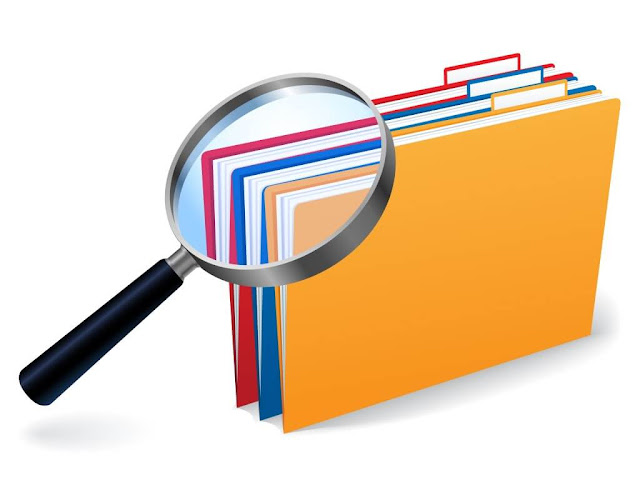ملفات BOOT / SBOOT / MODEM / CSC / RECOVERY لجهاز A40s SM-A3051
بسبب سرعة النت البطيئة في معظم الدول العربية واحجام الرومات الخيالية التي اصبحت تتعدى 4 غيغا
حيث ان فني الصيانة يحتاج الى ملف boot او sboot او modem او csc او recovery......
والنت لديه بطيئ فانه يتطر الى الانتظار ساعات طويلة لتحميل الروم
اتينا لكم بالحل بسبب الطلبات الكثيرة التي تأتينا سوف نقوم بتوفير ملفات BOOT / SBOOT / MODEM / CSC / RECOVERY حيث يمكن تحميل كل ملف على حدا
تنبه قبل تحميل اي ملف
نحن نقوم بتوفير الملفات حيث ان كل ملف مستخرج من روم معين مكتوب فوق الملف بحيث يجب الانتباه الى اصدار وحماية الروم قبل تحميل الملف وتفليشه هذه الملفات مخصصة لجهاز Galaxy A40s SM-A3051 ولا يمكن تفليش هذه الملفات على اي موديل اخر حتى لو كان الاختلاف حرف واحد فقط.
الملفات المطلوبة لعملية التفليش
حماية U2 اصدار 9.0
الملفات تم سحبها من روم A3051XXU2ASH4
طريقة تفليش احد ملفات الروم
بعد تحميل احد ملفات الروم نفتح برنامج الاودين ثم حسب الملف المراد تفليشه نختار القسم:
-SBoot = BL
-Boot = AP
-Modem = CP
-CSC , Home CSC = CSC
-Recovery = AP
نقوم بايقاف تشغيل الجهاز ومن ثم ادخاله الى وضع Download Mode عن طريق مفتاح خفض الصوت + رفع الصوت + ثم توصيل كبل USB.
بعدها الضغط على Start لبدء عملية تفليش الجهاز تستغرق العملية حوالي 30 ثانية او اقل.
بعد انتهاء التفليش سوف يقوم الجهاز باعادة التشغيل بشكل اتوماتيكي.