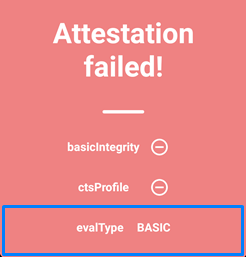Since the Android operating system is made by Google, which distributes versions to mobile phone companies, and through them, we install applications from the Google Play Store, which need the Google Play services package to work without problems.
Here comes Safetynet, which is related to Google Play services and its mission is to monitor the operating system, collect data, and send reports to Google when modifying anything in the operating system. An example of this: flashing Custom files, root, or Custom recovery.
Whereas, when modifying the Android operating system, whether by rooting the device or other files, the SafetyNet system will report an amendment to the file and folder permissions and immediately classify the system as a custom system.
After SafetyNet detects that there is an Android mod, it will send data to the apps and tell them the phone is secure, so that non-rooted apps like Android Pay or Snapchat cannot be opened in the device.
I think everyone knows what SafetyNet is and now we're coming to ways to solve the Attestatiom failed (basiclntegrity-ctsProfile).
Steps must be followed to avoid method failure:
The first method:
1-Enable MagiskHide: Open the Magisk Manger app settings, then activate the MagiskHide option. Then, from the Hide Magisk Manger option, type any name you want for the list of hidden apps, then OK. It will take several seconds to create the list.